The Admin Schedule indicates when keys are required to complete a service and also shows when a staff member does not have the required key.
If the required key is not assigned to the staff member you can make the assignment from the Schedule.
Note:
- A red key indicates the schedule staff for the service has not been assigned the key.
- A black key indicates the key is in the office or the visit is in the past.
- A green key indicates the schedule staff for the service is assigned the key.
How Do I Assign Keys from the Schedule?
Navigation: Scheduler > Schedule > Column or List View
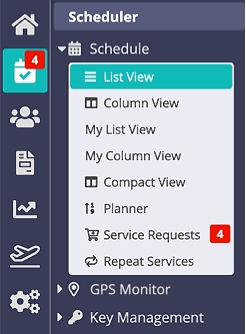
Step 1
- Tap on the service description, eg. "30walk1."

Step 2
- Click "Keys."
- Assign the key to the scheduled staff by clicking "Assign."
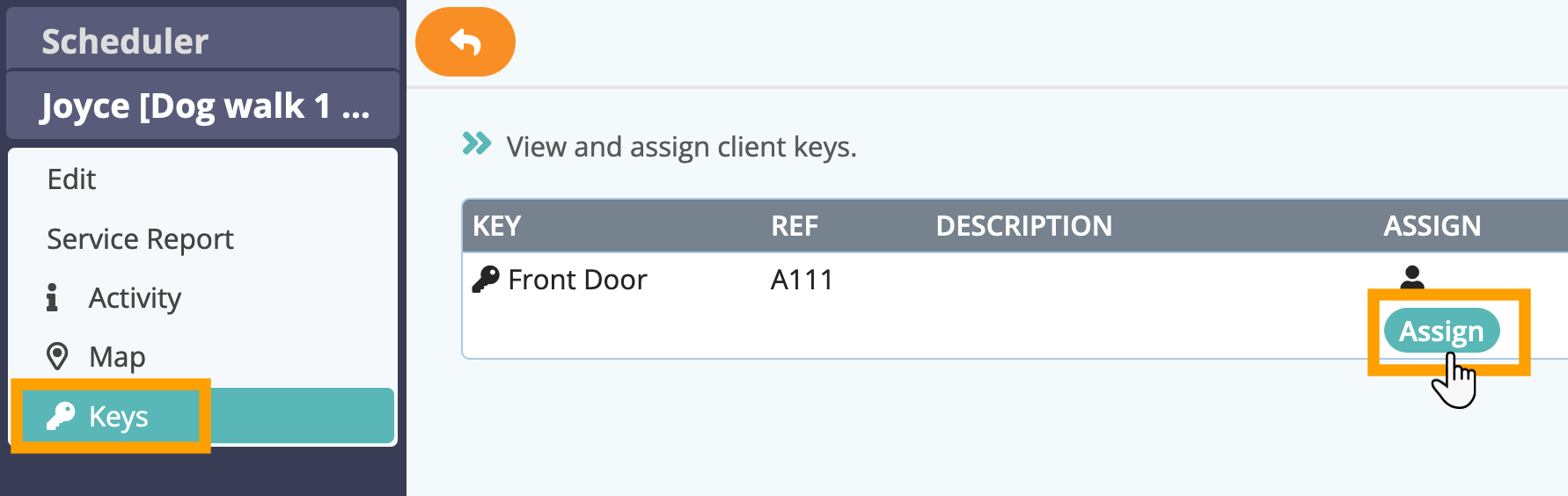
Tip: If you need to reassign multiple keys or assign a key back to the office or to any sitter other than the assigned sitter, use Key Management or the Keys tab in the Client Account.
Note: The process is the same for any view of the Schedule (List View, Column View or Compact View).Was this article helpful?
That’s Great!
Thank you for your feedback
Sorry! We couldn't be helpful
Thank you for your feedback
Feedback sent
We appreciate your effort and will try to fix the article