You can make certain fields "required" or "mandatory" so your clients (or admins) cannot save changes to the client information without completing the required field first.
Tip: Custom Fields helps you organize your database so Pages/Sections/Fields mirror the paper Client Information forms new clients fill out. Your clients can enter information in the Client Portal, eliminating paper forms, and providing easy access to data for Administrators and Staff. See How to Create Custom Fields with Admin Only Access to restrict access to certain fields. Beware of making too many fields "Required." There is a danger of creating a negative experience for the client if it keeps not saving due to them not completing a "required" field.
Note: A few fields are "system" fields and these cannot be changed or removed.What are Custom Fields? Custom Fields give you the power to design a custom database, with whatever data fields you need in a client account, a pet record, a staff record and Service Reports, and this is also reflected in a customized Client Portal. Not only can you maintain the data your business needs, you can set permissions on a field-by-field basis to allow different access and editing rights to only those groups you permit: Staff and Clients. Your data consists of separate Pages of information, and each page has Sections and each Section has Fields where data is input. Additionally, the data is dynamic, meaning you can control the input options or questions, depending on the answer to a previous question. For example, if a client is completing a pet record for a cat, you can ask a different set of questions than for a dog. Learn more: Custom Fields Display Conditions. |
How Do I Make a Field "Required" in a Client Account?
Navigation: Admin > Custom Fields > Click on a database area > Then click on a Page, Section or Field

Step 1
- Select the Page, Section and then the Field that you want to make required.

Step 2
- Toggle the switch to ON for "Required."
- Click "Update."
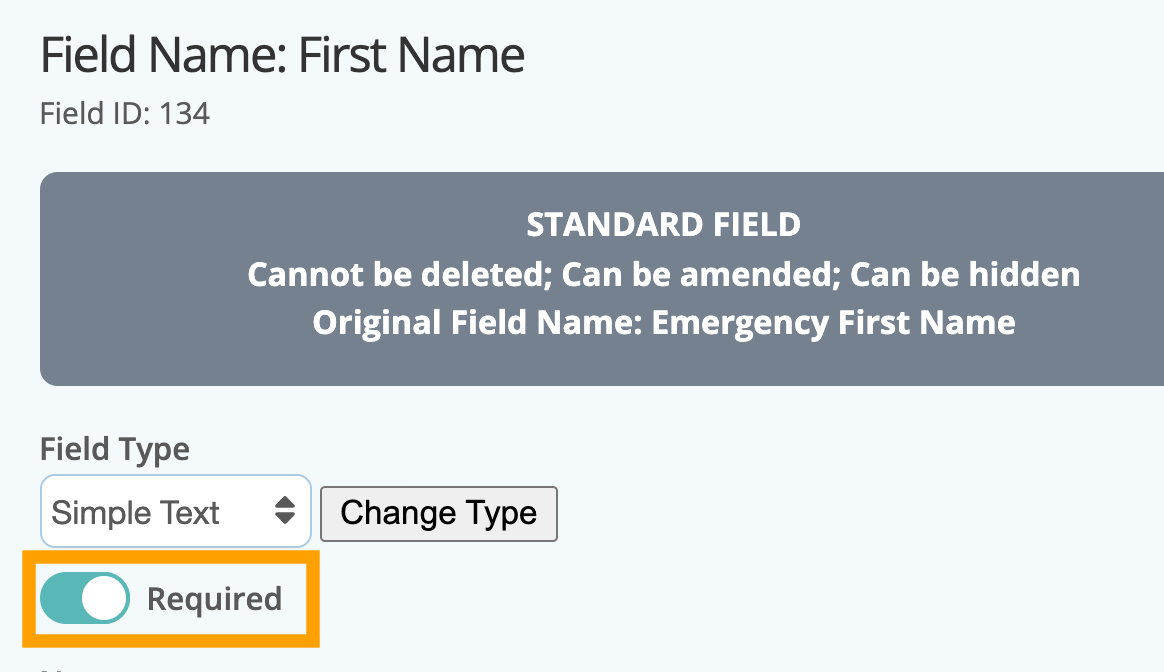
What does the Field status panel mean? Each field now has a "status" panel describing what you can – and cannot – do to customize it in custom fields. Below are two examples of a "system" field that cannot be customized, and a custom field that can. Note: fields that cannot be deleted are ones that have already been populated in client, pet or staff accounts.   |
Step 3
- Once a field is set to "required," it appears with a red asterisk * by it to indicate that it is a required field.
- If the client tries to save/update without completing the field, they will see an error.
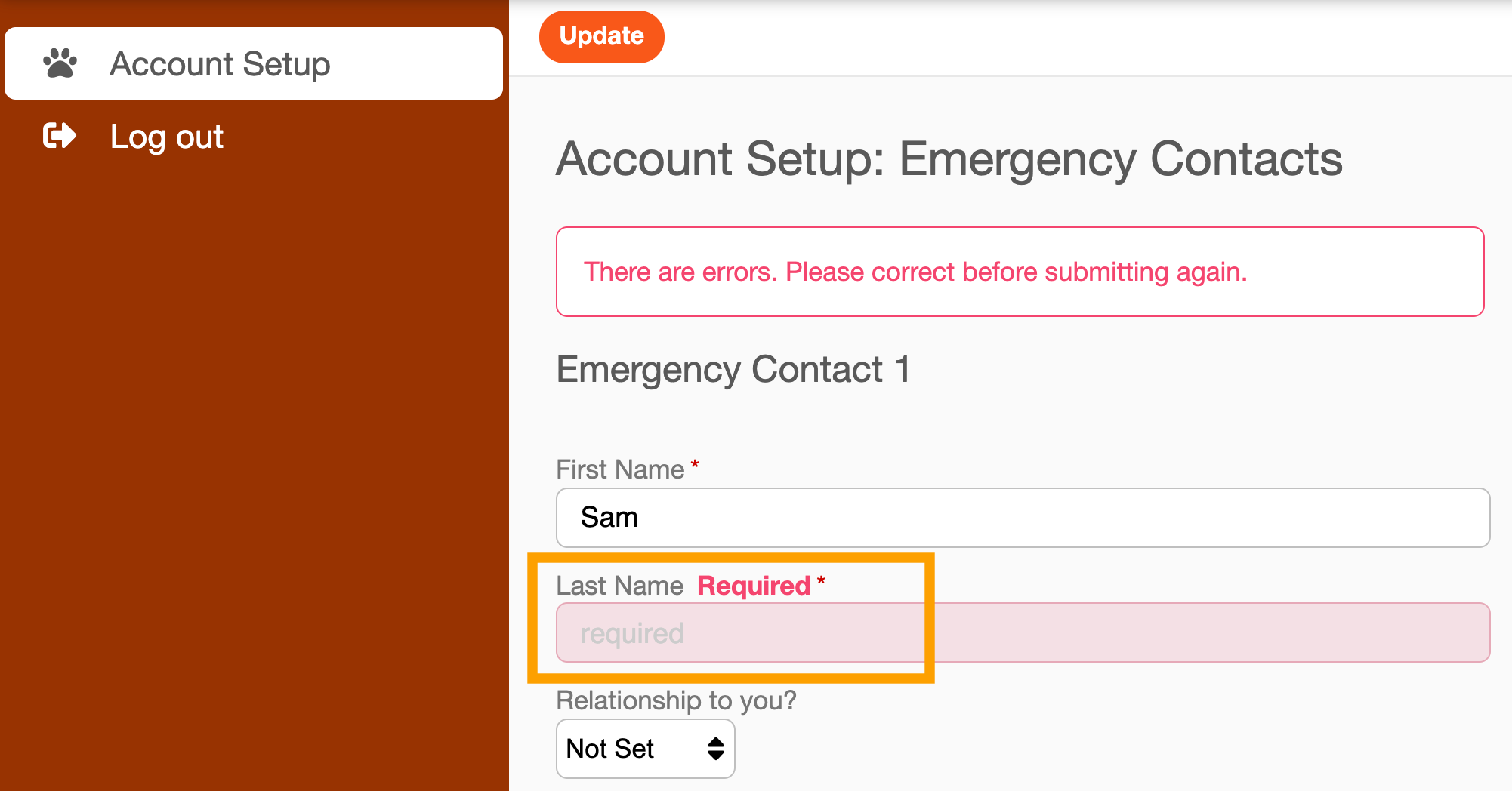
Was this article helpful?
That’s Great!
Thank you for your feedback
Sorry! We couldn't be helpful
Thank you for your feedback
Feedback sent
We appreciate your effort and will try to fix the article