Custom Fields enables you to create sections within pages to organize the data you collect so it is clear for clients and staff, for example, you may need a "pet sitting" page with a Section for Supply Locations and a Section for Home Care Items, such as watering plants and bringing in the mail. In addition to creating new data fields you need, you can modify the existing fields in the template to remove fields you don't need or change how they are labeled.
Once you create new Pages and Sections, you can reorganize the layout of the data. Sections are groups of data that appear on a page under a Bold section heading, for example, "Emergency Contact." The Emergency Contact section would typically contain all fields associated with an emergency contact and can be moved around within a page.
Tip: Custom Fields helps you organize your database so Pages/Sections/Fields mirror the paper Client Information forms new clients fill out. Your clients can enter information in the Client Portal, eliminating paper forms, and providing easy access to data for Administrators and Staff. See How to Create Custom Fields with Admin Only Access to restrict access to certain fields.
What are Custom Fields? Custom Fields give you the power to design a custom database, with whatever data fields you need in a client account, a pet record, a staff record and Service Reports, and this is also reflected in a customized Client Portal. Not only can you maintain the data your business needs, you can set permissions on a field-by-field basis to allow different access and editing rights to only those groups you permit: Staff and Clients. Your data consists of separate Pages of information, and each page has Sections and each Section has Fields where data is input. Additionally, the data is dynamic, meaning you can control the input options or questions, depending on the answer to a previous question. For example, if a client is completing a pet record for a cat, you can ask a different set of questions than for a dog. Learn more: Custom Fields Display Conditions. |
What does the Field status panel mean? Each field now has a "status" panel describing what you can – and cannot – do to customize it in custom fields. Below are two examples of a "system" field that cannot be customized, and a custom field that can. Note: fields that cannot be deleted are ones that have already been populated in client, pet or staff accounts.   |
How Do I Add a New Section to a Page in a Client Account?
Navigation: Admin > Custom Fields > Choose database area
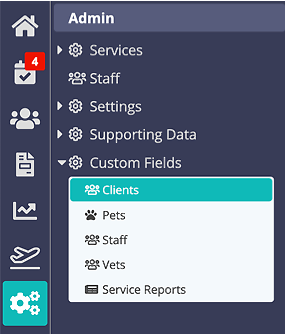
Step 1
- On the submenu that opens up under "Custom Fields", select which area of the system you want to work in: Clients, Pets, Staff, or Service Reports (Vets area is not customizable).
- First select the Page that you want the new Section to appear on.
- Once you have a Page selected, you will be able to click on "+" next to the "Sections" header at the top of the middle column.
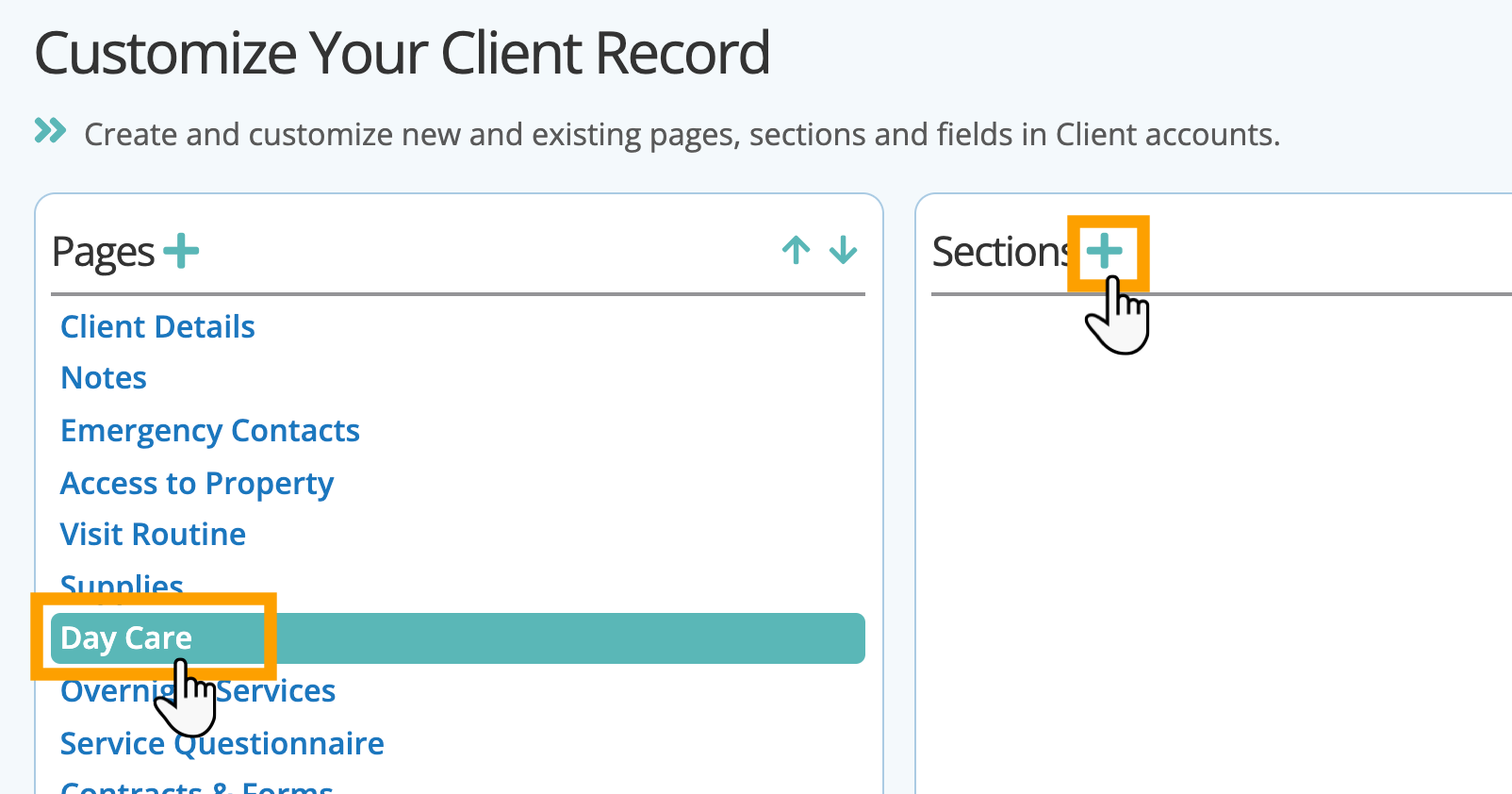
Step 2
- Name the new Section. You can create as many Sections as you like on a Page.
- Click "Create Section."
- Your new Section will now appear on the Client Account.
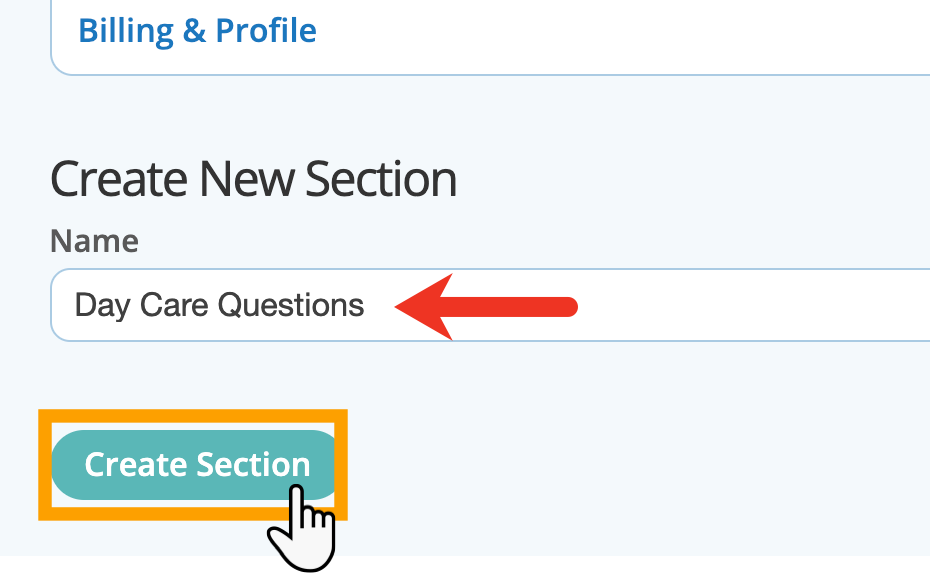
Tip: You can arrange the order of a Section using the arrows to the right of the word "Sections." Highlight the Section name, click the "Up" arrow to move the Section up or click the "Down" arrow to move the Section down. Add the correct permissions to the section if you want to restrict access in any way.
Tip: Pages, Sections & Fields can be dynamic, meaning they appear if certain conditions are met, such as "Walking, Collar & Leash" only appears when "Pet Type" = dog, not cat, etc. Learn more: Custom Fields Display Conditions.
Note:
- Pages added to the Pets area will appear under each Pet.
- Pages added to the Staff area will appear under each Staff person.
- Sections/Fields added to the Service Report will appear to your staff when filling out a Service Report that will be sent to a client.
Was this article helpful?
That’s Great!
Thank you for your feedback
Sorry! We couldn't be helpful
Thank you for your feedback
Feedback sent
We appreciate your effort and will try to fix the article