Once you have created new Pages and Sections ready to add custom Fields, you can reorganize the layout of the data.
Tip: Custom Fields organizes your database so Pages/Sections/Fields mirror the paper Client Information form new clients fill out. You can move the pages to be in the same order in case there are times when you still need to use paper forms.
What are Custom Fields? Custom Fields give you the power to design a custom database, with whatever data fields you need in a client account, a pet record, a staff record and Service Reports, and this is also reflected in a customized Client Portal. Not only can you maintain the data your business needs, you can set permissions on a field-by-field basis to allow different access and editing rights to only those groups you permit: Staff and Clients. Your data consists of separate Pages of information, and each page has Sections and each Section has Fields where data is input. Additionally, the data is dynamic, meaning you can control the input options or questions, depending on the answer to a previous question. For example, if a client is completing a pet record for a cat, you can ask a different set of questions than for a dog. Learn more: Custom Fields Display Conditions. |
How Do I Reorder the Sections in a Client Account?
Navigation: Admin > Custom Fields > Choose database area
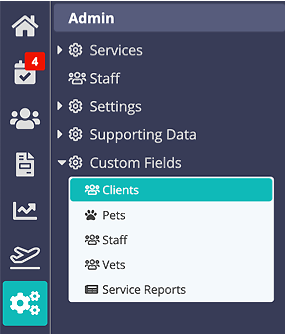
Step 1
- First Select the Page the Section is on.
- Then you will be able to click on the name of the Section to move to it, in the example below it is "Spouse/Alternate Contact."
- Use the arrows to the right of the word "Sections" to move it "Down" or "Up."
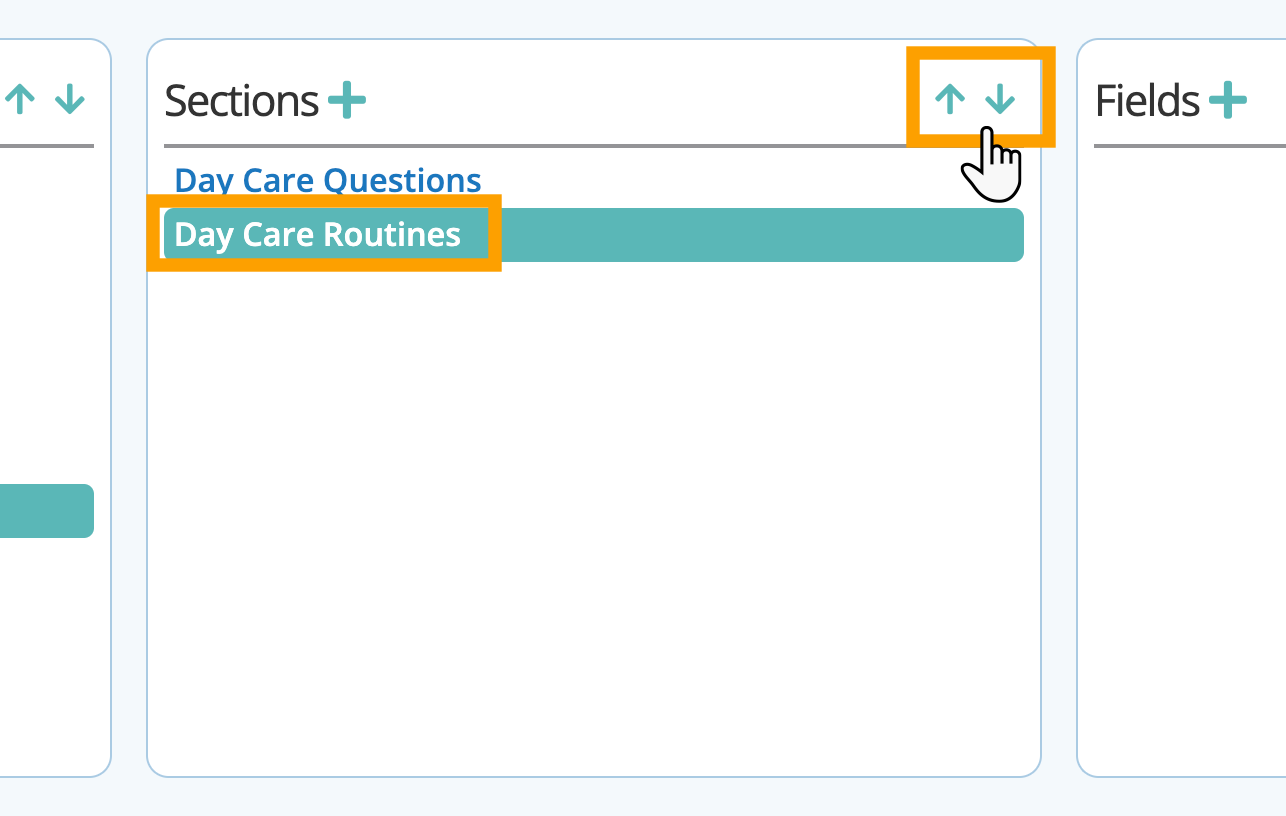
Step 2
- Once you have moved it, the Section order in a Client Account will change to reflect the new location.

Was this article helpful?
That’s Great!
Thank you for your feedback
Sorry! We couldn't be helpful
Thank you for your feedback
Feedback sent
We appreciate your effort and will try to fix the article