The Group Planner displays company and staff level capacity for current scheduled services. The planner is particularly beneficial to businesses that offer boarding, overnight and daycare services within the remits of local authority legislation, but can also be helpful for other services such as cat sitting or dog walking.
The Group Planner is helpful to identify which staff/sitters provide various services and to quickly isolate staff/sitters that have availability/capacity to accept a service, those who are oversubscribed and those who have no work assigned.
IMPORTANT: New versions of the Staff and Group Planners are out now, both with additional functionality To start using and configure the new Staff and Group Planners, please read Understanding The Group Planner and Understanding the Staff Planner. For existing users of the Staff Planner, Transitioning over from the existing Staff Planner to the Group Planner.The Staff and Group Planners can be set up to display the following:
- Color Coding to easily identify when Staff/Sitters have reached, or are over capacity.
- Check-in and Check-out directly from the Planner
- Direct access to Client accounts from the Planner
- Vaccination flags
The Group Planner can also display the following:
- Company Level Capacity for Service Item Groups
- Staff Level Capacity for Service Item Groups
TABLE OF CONTENTS
About The Planner
As well as color coded max capacity alerts at both company and staff level, Admins and their staff have the ability to check-in and out directly from the Planner, as well as drill into a client record, service orders and view vaccination flags.
- Overnight services - where the sitter stays overnight at a client's home caring for their pets.
- Boarding services - where the pet stays at the sitter's home overnight.
- Daycare capacity for each facility or each staff/service group.
- Set Capacity limits for individual Staff/Pet Sitters.
Tip: Understanding "What is a Resource Cost?" explains how your planner displays services.
Setting Up Your Group Planner
Prior to using your planner, there are a few configuration steps that are required to ensure your planner is functioning correctly and displaying the correct information to allow you to track services and staff capacity for your business.
Please read the following configuration articles that will show you how to set up your planner at Group level by staff/sitter:
- General Planner Settings
- Group Planner Settings
- Staff Planner Settings
- Transitioning from the Staff Planner to the Group Planner
- Service Group Tracking in the Planner
- Set a Service Item "Resource Cost" to count a Service in the Staff and Group Planner
Note: We are here to help with any configuration issues, so if you get stuck at all, please reach out to our Support Team who will be happy to assist you on support@petsitterplus.com.
Viewing your Group Planner following Configuration
Navigation: Scheduler > Schedule > Admin Schedules > Group Planner
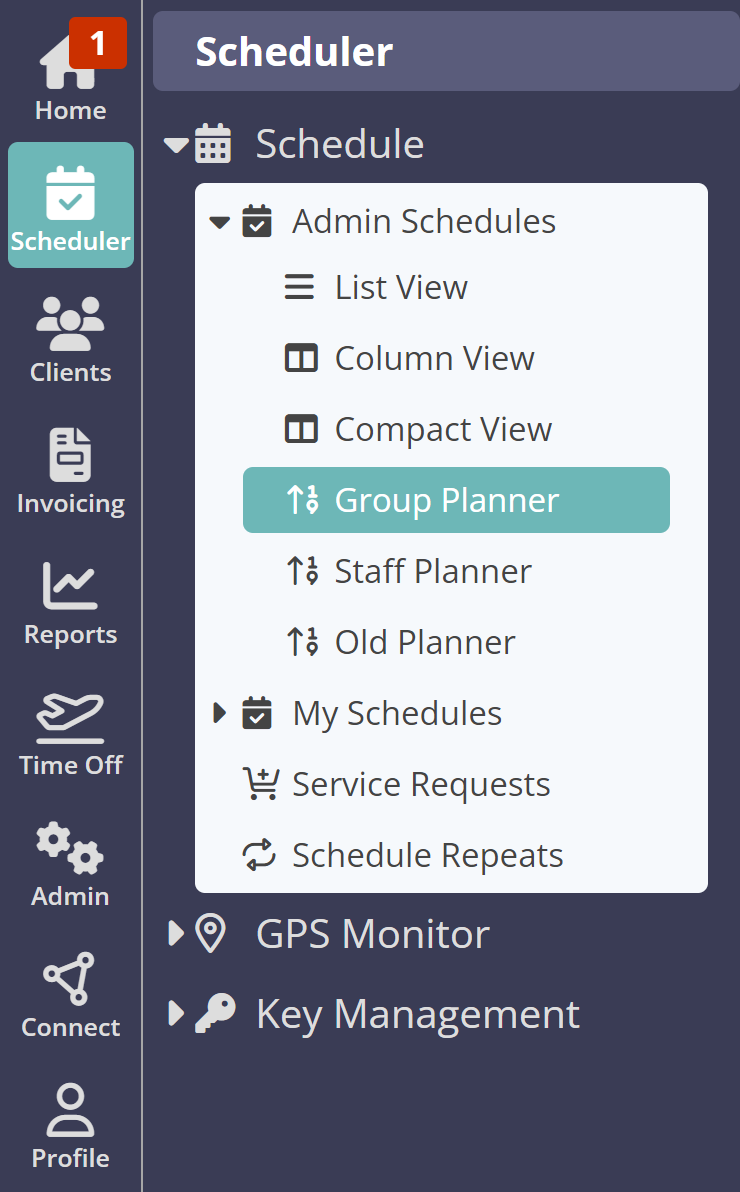
You can view your planner at either a company level or staff/sitter level - or both. The default view for the planner always displays the current week. To change the date range:
- Display the current month by clicking on the quick report button "This Month".
- To view the previous month, click the "<" button.
- To view the next month click the ">" button.
- To return to the current week, click the quick report button "This Week."
Tip:Click the pin to lock dates, filters and jump to buttons to the top of your device to enable scrolling, without losing access to key navigation tools. Click the pin again to unlock and view all of your screen.
Company View of the Planner
When you access the planner page, the default view is always set to company level. Here you can view the totals of scheduled services by service item group.

Tip:Click the cog to jump to the Group and Planner Settings.
Staff View of the Planner
You can also view the staff/sitter level planners you have configured in your staff planner settings by service item group. Click the plus or minus buttons next to the staff name to reveal the staff planner and their scheduled services by service item group.

Info: Further reading...
Was this article helpful?
That’s Great!
Thank you for your feedback
Sorry! We couldn't be helpful
Thank you for your feedback
Feedback sent
We appreciate your effort and will try to fix the article