In this step, you will learn how to...
- Enter Pet and Routine Data into the Pet Record
For Further Help:
Note: Before you can Add Pet and Routine Data, you need to have completed the tutorial section Tutorial 5-1: Add Pet Records.
Now we begin to enter all of Sammy's details into his pet record. We will complete some of the pages for practice and you are welcome to add more information if you would like more practice.
Navigation: Clients > Click on the client name to access their account > Click on the pet name

Step 1: How do I Add Pet and Routine Data?
Scenario: Having set up her first client – Linda Macauley with dog Sammy – Tammy now needs to enter some pet data into Sammy's pet record.
You will see that the information you entered on the previous screen when you added a new pet record has been placed in the correct fields.
1. We will upload a photo of Sammy. Browse on your device to where the image is stored. Select it to upload. Click "Update" to save. The image will appear on Sammy's pet record.
2. Enter the following into the pet details:
- Breed: "German Shepherd"
- Color: "Sable and sand"
- Gender: "Male"
- Neutered: "No" from the dropdown
- Microchipped?: "Yes" A panel will appear to type the chip number into (but we won't do this in this tutorial session)
- Insured?: "Yes" An option will appear for you to upload a copy of the client's insurance policy (but we won't do this in this tutorial session)
Click "Update" to save.

Next we enter some feeding instructions for Sammy. Click on "Feeding & Medication" from the navigator menu.
3. Enter the following into the "Feeding instructions"
- "Puppy feed - 1 scoop 3 times a day"
4. Enter the following into the "Location of food"
- "In cupboard under sink in laundry"
5. Enter the following into the "Location of treats"
- "as above"
Click "Update" to save.

Next we enter some notes for staff and clients about Sammy. Click on "Pet Notes" from the navigator menu.
6. Enter the following into the "Internal Notes"
- "OK with most dogs but doesn't like small breeds"
These notes can only be seen internally by staff and admin.
7. Enter the following into the "Client Notes"
- "Loves to play ball as a reward for learning"
These notes can be seen by client and by staff and admin.
Click "Update" to save.
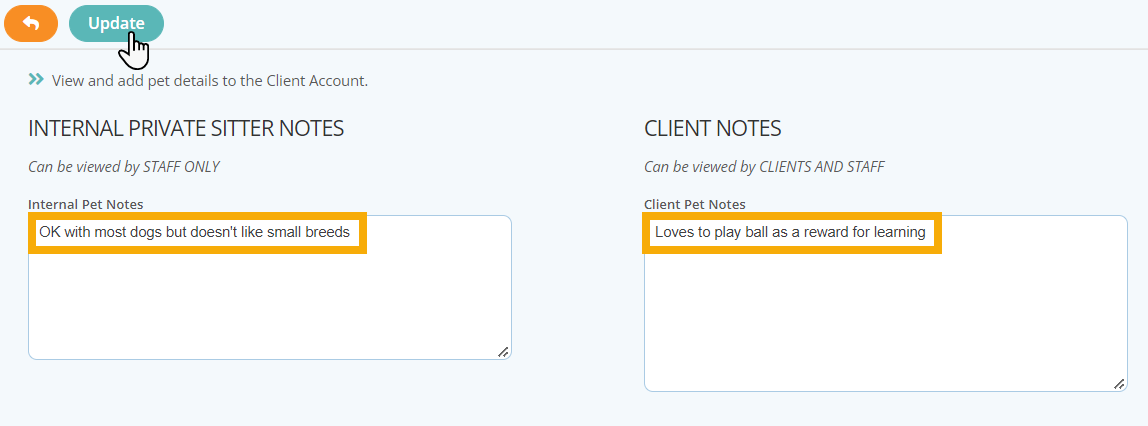
Next we enter some dog walk instructions to the sitter for Sammy. Click on "Walking, Collar & Leash" from the navigator menu.
8. Click the option "Yes" for "Pulls on leash?":
- A panel will display for you to write your explanation
9. Enter the following into the panel "If pulls, please explain":
- "Having puppy training for leash control"
Click "Update" to save.

If you would like more practice, have a go at completing some of the options under
- Dog Behavior
- Boarding Service
- Vaccinations
We will complete the Vet information in the next step.
Congratulations! You have completed this stage.
To move forward to the next step, click the link below and then choose the next step:
Was this article helpful?
That’s Great!
Thank you for your feedback
Sorry! We couldn't be helpful
Thank you for your feedback
Feedback sent
We appreciate your effort and will try to fix the article