In this step, you will learn how to...
- Add a Pet Record
For Further Help:
Note: Before you can Add Pet Records, you need to have completed the tutorial section Tutorial: 4-1 Add Client Accounts. Your Pet Sitter Plus software will come pre-configured with several example client records for you to use during your coaching, and each of these clients also has an example pet record pre-configured.
Pet records are created for each pet and are "associated" with a client account. This is why during our training, we created our client record in Tutorial: 4-1 Add Client Accounts BEFORE we can add the pet record.
In this section you will create a pet record for one of your clients, and then you will learn about the aspects of pet management, such as updating the pet details and adding a vet.
Pet records contain information about individual pets including behavior, sex, breed, vet information, notes and more.
Once you have set up a new pet record and feel ready to learn more, you can read about the options available in Pet Sitter Plus in What is a Client Account? and in What is a Pet Record?
Navigation: Clients > Pets from the sub menu on the left
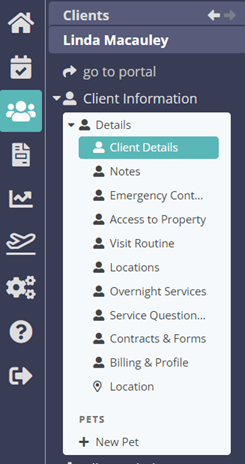
Step 1: How do I Add a Pet Record?
Scenario: Tammy's client, Linda Macauley, has a dog called Sammy who she wants to book services for. You need to create a new pet record for Sammy.
1. From Linda's client record, click "Add New Pet" from the sub menu on the left.
2. Type in the dog's Name "Sammy." Choose the type of pet "Dog" from the dropdown and click "Create Pet"

Congratulations! You have completed this stage.
To move forward to the next step, click the link below and then choose the next step:
Was this article helpful?
That’s Great!
Thank you for your feedback
Sorry! We couldn't be helpful
Thank you for your feedback
Feedback sent
We appreciate your effort and will try to fix the article