When your client has submitted a Service Request to you, they may quickly change their mind about their online booking and want to cancel it BEFORE you have scheduled the work. Pet Sitter Plus allows the client to cancel their service request in the client portal even though they have already submitted their request.
How does a Client Cancel their Online Booking when it is still a Service Request?
Navigation: Click the link "go to portal" from any Client's account > View Schedule

Note: If you have already scheduled the service, then there is a different procedure for cancelling it. See How Does a Client Cancel a Scheduled Service? for more information.Step 1
- In the client portal Schedule, the client should navigate to the month then day of the requested service.
- Click the day where the service has been requested to happen. You can identify "requested" services from "scheduled" services, as they have "REQ:" before them.
- A screen will be displayed showing details of all services booked or requested for that day.
- Have the client click the "cancel" button next to the service request to be canceled.
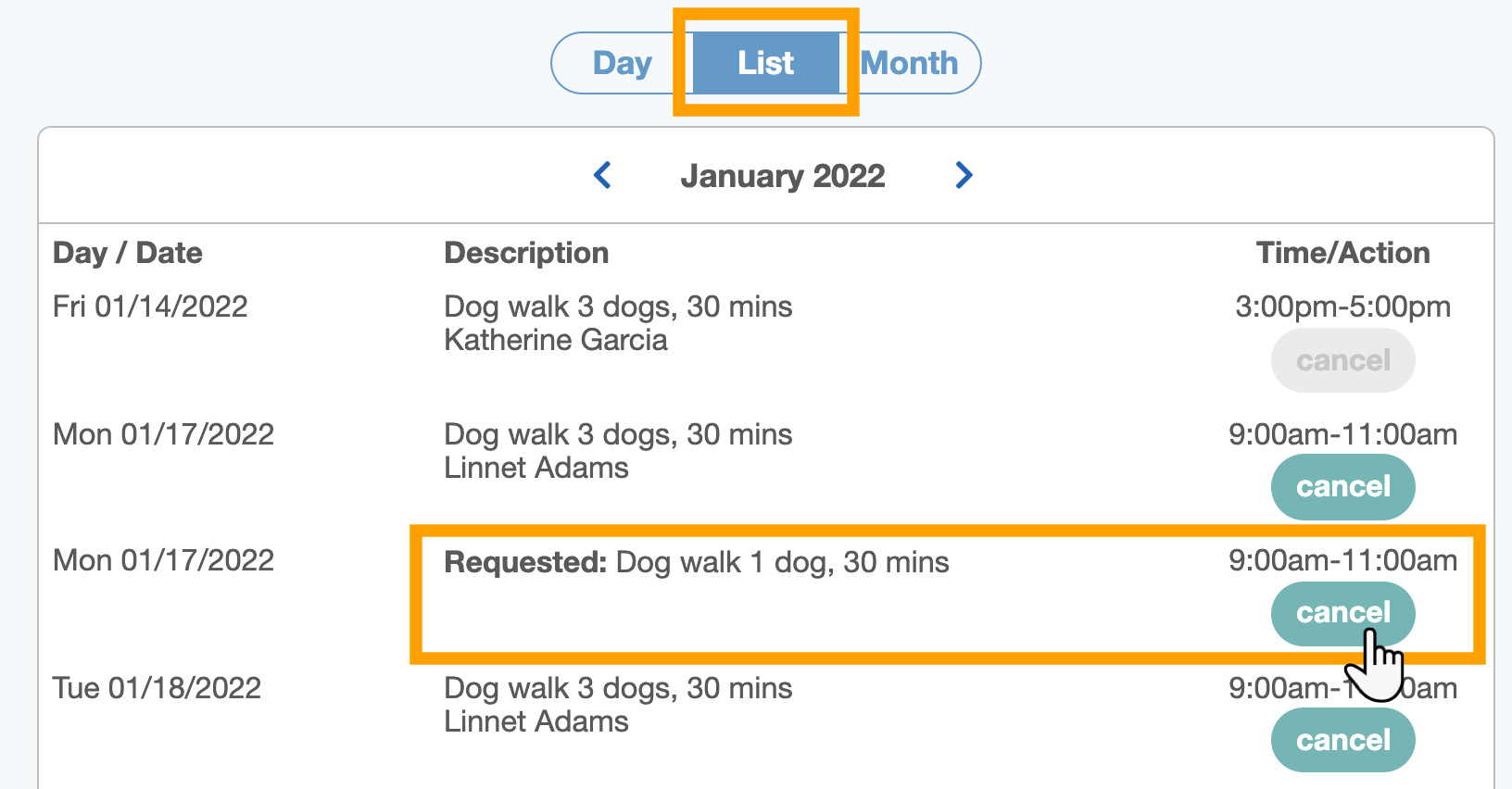
Step 2
- The client will be asked to confirm whether they want to cancel the service request or not, as shown in the screenshot below.
- Click "Yes, cancel service request" to proceed with the cancellation OR click the "close" button if it is a mistake and they want to exit the cancellation process.
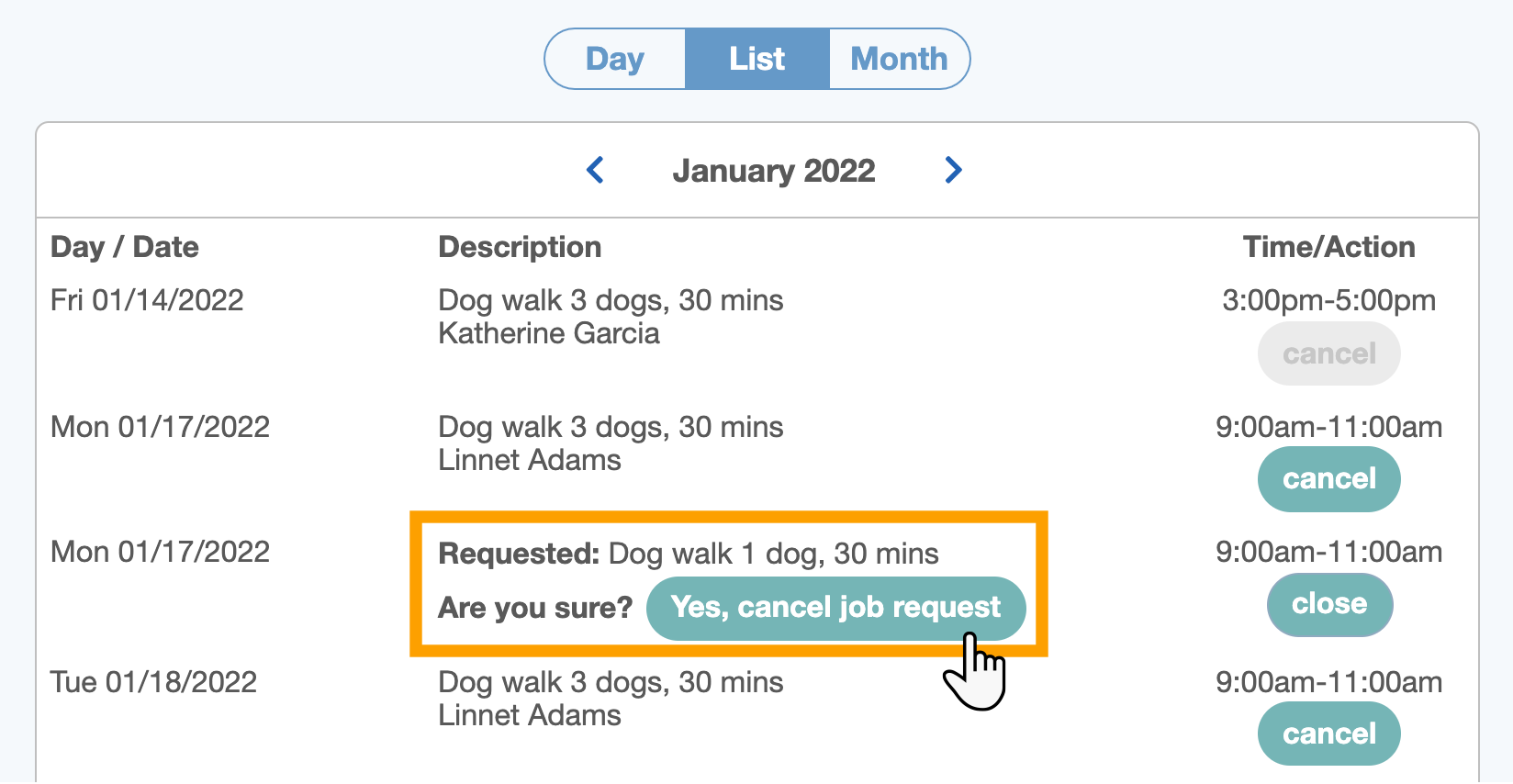
Step 3
There are a number of notifications that are triggered with the software when a service request is canceled.
- The client will be sent an email automatically to confirm their canceled service request.
- You will receive a CC email to your company admin inbox as well.
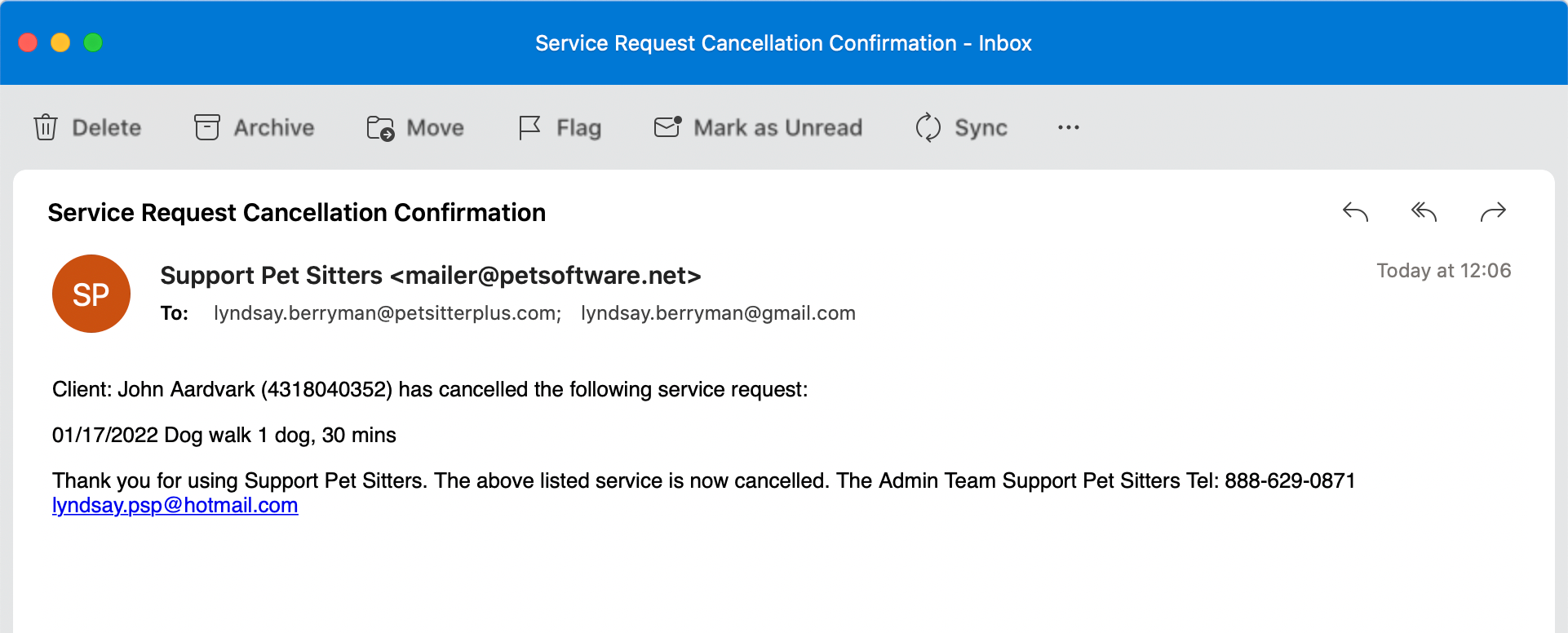
Step 4
- A notification will appear on your HOME screen notifying you that your client has canceled the service request.
- A notification will also appear on the client's LOGS page where the date and timestamp of the service request cancellation is recorded.
This can be helpful to make sense of why a service request seems to "disappear" from the service request processing screen and it may have been missed that the client has canceled it before you have had a chance to schedule it.
Some clients may cancel a service request in error as well, and this notification is important to give the client the exact time and date it was canceled.
Tip: "Prevent/Block or restrict" all or some of your Services being requested in the Client Portal with Service Availability Controls. These controls allow you to prevent your clients from booking services for weekends, Public Holidays and Company Vacations as well as outside your standard company operating hours and days.
Was this article helpful?
That’s Great!
Thank you for your feedback
Sorry! We couldn't be helpful
Thank you for your feedback
Feedback sent
We appreciate your effort and will try to fix the article