Changing prices in your pet sitting business often requires a degree of planning. The typical questions you need to ask yourself are these:
- From what date do I want my rates to go up?
- Are my rates going up for all clients or just new clients?
- What about clients who have a special rate? Will they be included in the new rate rise?
- If my rates are going up for new clients first, when will my old clients' rates be going up?
- If I have already scheduled some work to take place after the date my prices are going up - how do I revalue that work to today's rates? Do I want to revalue this work?
- Where I have set Price Rules and/or Staff Pay Rules, how will these prices be affected by the price increase?
In this help section, we talk about the strategies you can employ to increase your prices that will depend largely on your answers to the above questions, and how to go about implementing a price change to a single service item.
PLEASE READ ALL THE INFORMATION BELOW BEFORE CHANGING YOUR PRICES. It is important that you follow the correct procedure when updating service orders, otherwise you may find you have to make further corrections to your service orders if you have updated the prices incorrectly.
Scenario 1: It's a Perfect World
So, let's imagine our Perfect World scenario first.
- You currently charge $20.00 for a 30-minute dog walk and you want to increase this price to $25.00 from August 1st.
- You want to increase this price for all new clients and for all existing clients.
- You have not yet scheduled any 30-minute dog walks after August 1st.
This is the simplest (but also the least likely) pricing scenario you will face and it is the easiest to deal with. All you will need to do is increase the price of your 30-minute dog walking service on August 1st. All 30-minute dog walks scheduled after that time will then be scheduled at the new price.
How do I Increase my Prices for a 30-minute dog walk?
Navigation: Admin > Service Items

- Click on the service item that requires the price change. In this case it's the "30walk1" service item.
- Type in the new price of $25.00 and click "Update".
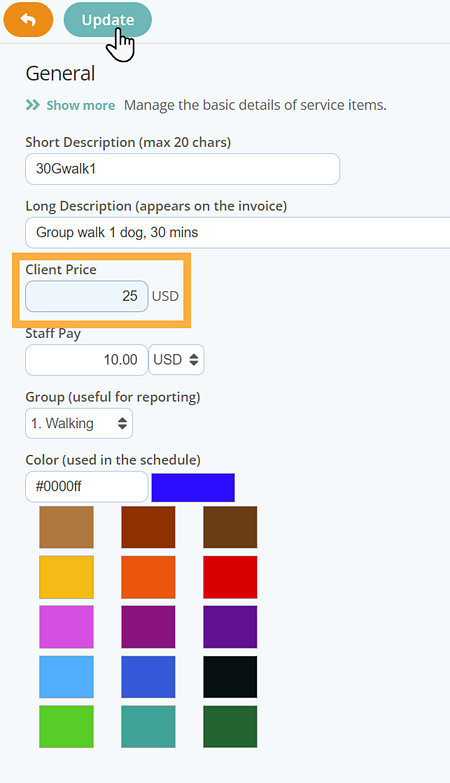
When you next schedule this job it will be at the new price.
Note: In this example, changes to your prices must be made either on August 1st or (at the very least) it must be done BEFORE you start scheduling any jobs that you want to be charged at the new priceScenario 2: A Typical Situation
- You currently charge $20.00 for a 30-minute dog walk and you want to increase this price to $25.00 from August 1st.
- You want to increase this price for all new clients and for all existing clients.
- However, you have already scheduled some 30 Minute Dog Walk services after August 1st.
How do I Increase my Prices for a 30-minutes dog walk when I have already scheduled jobs after the date of the price increase?
Firstly, increase the price of your 30 Minute Dog Walk service on August 1st, as described in "It's a Perfect World" scenario above.
However, changing the price of a service item will only affect the price of newly scheduled services going forward from August 1st - it will not affect the price of any 30 Minute Dog Walks which have already been scheduled but will take place after August 1st. These will need to be identified and re-valued using "Reset Charges".
Using "Reset Charges"
Identify your clients who have a 30 Minute Dog Walk service scheduled to take place after August 1st. You can do this by accessing the "Scheduler."
Once identified, you will then need to access the appropriate Service Order (the one that contains the 30-minute walks scheduled after August 1st) for each individual client in turn.
Navigation: Clients > access a client account > Orders & Invoices
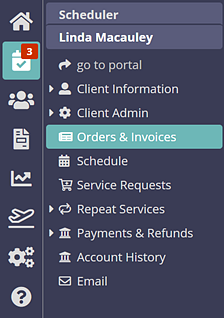
Important: Please ensure when using "Reset Charges" that your service order does not contain any 30 Minute Dog Walks scheduled to occur BEFORE August 1st otherwise these services will also be re-valued to the new rate.From the service order you will find a "Reset Charges" button towards the top right of the screen, as shown in the screenshot below.
- Select all 30 Minute Dog Walk services.
- Click "Reset Charges."
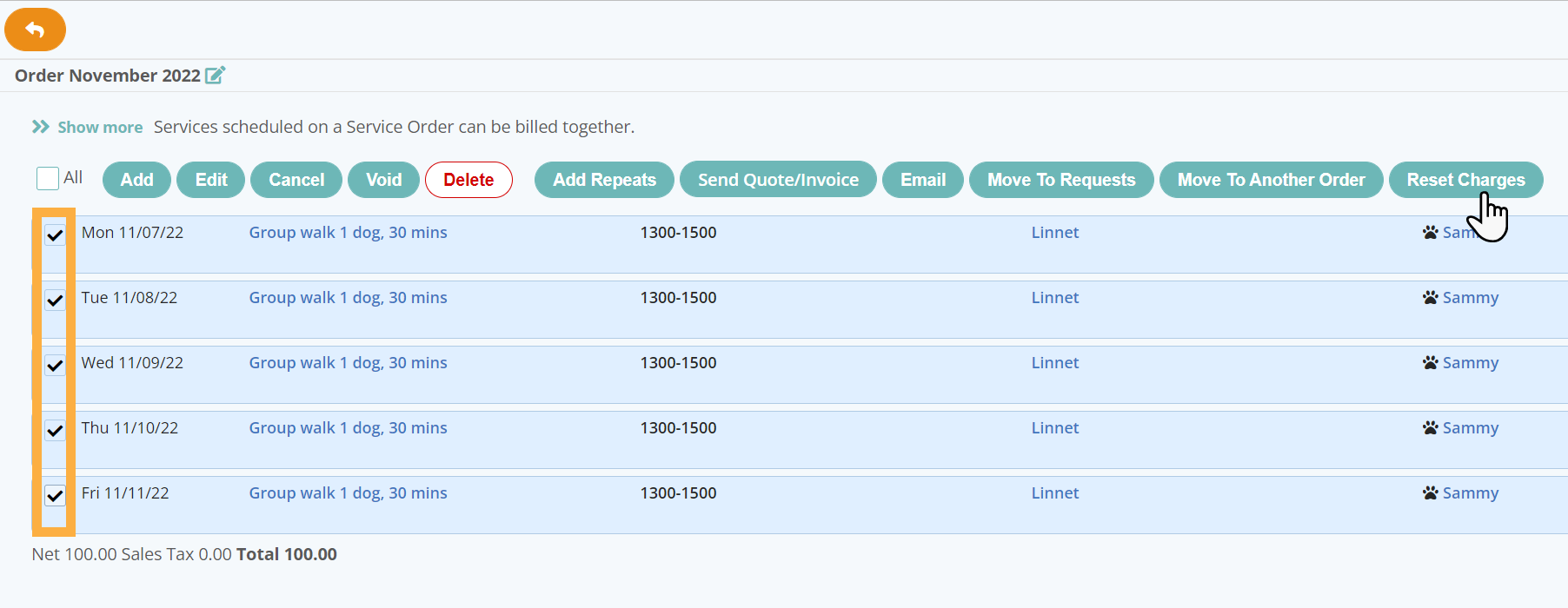
You will see all the jobs have had their prices updated to the new price of $25.00. NOTE: Reset Charges affects ALL the jobs you have selected on the Service Order.
What if "Reset Charges" has not updated my prices on a Service Order?
If your 30-minute dog walks do not re-value automatically, this will most likely be because you have set the price manually when you scheduled the service. Changing the price of services manually stops all future automatic re-valuation of those services.
If one or more of your services do not re-value automatically when you press "Reset Charges", then you need to use "Edit Jobs" to manually change the price of the required services to the new rate. Please see Editing Jobs for more information on how to do this.
Scenario 3: Old vs New
- You currently charge $20.00 for a 30-minute dog walk and you want to increase this price to $25.00 from August 1st.
- You want to increase this price for all new clients but existing clients will stay at the old rate.
- You have not yet scheduled any 30-minute dog walks after August 1st.
How do I Increase my Prices for a 30 minute dog walk for all New Clients but leave my Existing Clients on the old rate?
Firstly, increase the price of your 30 Minute Dog Walk service on August 1st, as described in "It's a Perfect World" scenario above.
Pet Sitter Plus allows you to have different groups of clients being charged at different rates for the same service. You achieve this with something called a "Client Type". For more information click Client Types.
You will need to create a new client type called (something like) "EXISTING CLIENTS".
You will need to create a new client type called (something like) "EXISTING CLIENTS".
Navigate to Admin > Services > Client Types.
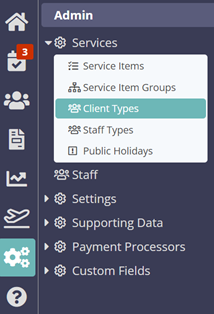
Next, identify each of the clients to which it will apply and change their client type to "EXISTING CLIENTS" (or whatever you have called your new client type) on the Client Data Screen.
How do I use new Client Type to apply a Price Rule for the 30 Minute
Dog Walk?
See How do I Add a Price Rule that relates to Client Type? for more help on how to do this.
Navigate to Admin > Services > Service Item

- Click on the service item 30-minute Dog Walk and click "Price Rule".
- If you have not already done so, add a new Client Type called "Existing Clients".
- Click "Add A New Price Rule".
- Create a Price Rule that changes the price based on the client type "Existing Clients" so they are still charged the discounted old rate of $20.00.

Note: You may want to add more Price Rules that also discount the rate the existing clients pay for the service at other times, e.g. a weekend or a public holiday (see Understanding Price Rules to see how to do this).Note: If you find that you have already scheduled jobs past August 1st, you will need to use a combination of the "A Typical Situation" and "Old vs New" scenarios detailed above to ensure you cover all the price changes.Was this article helpful?
That’s Great!
Thank you for your feedback
Sorry! We couldn't be helpful
Thank you for your feedback
Feedback sent
We appreciate your effort and will try to fix the article