Before a client can register a bank account, they must authorize your business to electronically debit or credit an account. There is an automatic option to do this, but if your bank account is not on the list, you can simply Add a Bank Account using Verification through Micro Payments.
Important: The option to add a bank account is only available in the USA.Tip: You can find out more about how Stripe takes payments via bank accounts by reading What is ACH with Plaid?
How does a Client Register a New Bank Account?
Navigation: Click the link "go to portal" from any Client's account > Payment Methods > Add or Change a Payment Method

Step 1
- Click the option "Add or Change a Payment Method."
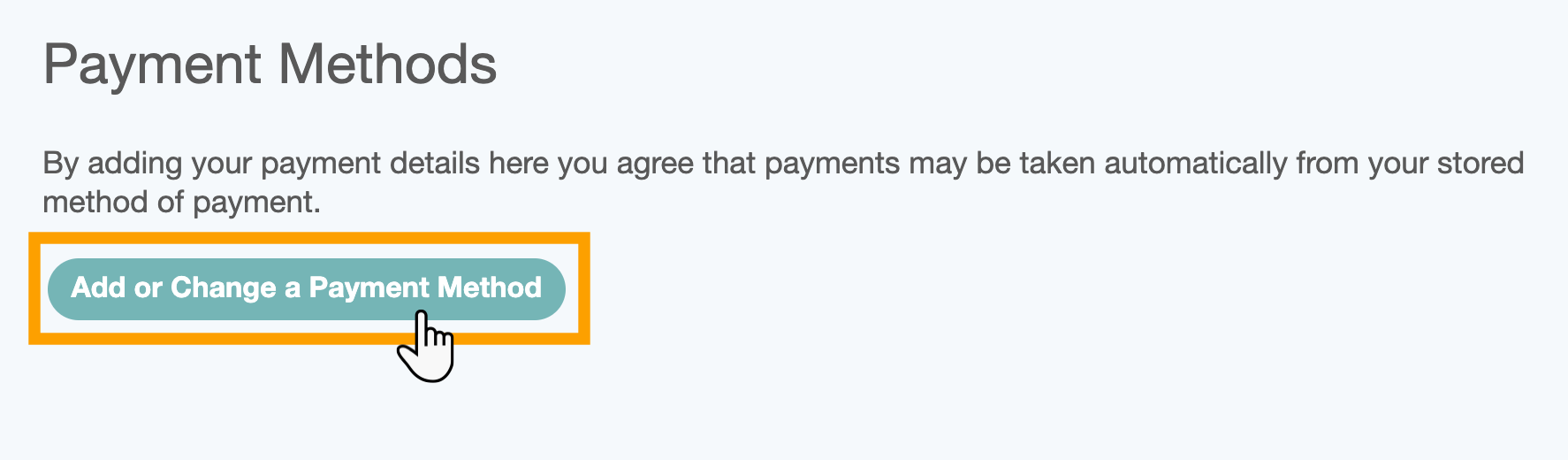
Step 2
- Click the option "+ Add new bank account."

Step 3
- Check the box by the authorization statement.
- Click "Add Bank Account."

Step 4
First you will be asked to confirm you wish to connect your account through Plaid.
- Click "Continue."

Then a screen will be displayed with a number of "quick links" to adding bank accounts from several major banks in the US.
- Scroll down until you see your bank, or click in the "Search" panel at the top.
- Click the client's bank. They will be invited to sign in using their unique ID and passcode.
- Once through security they can link their account to Pet Sitter Plus.
Note: If your client's bank is not on the list, the alternative method is simply to Add a Bank Account using Verification through Micro Payments.
Was this article helpful?
That’s Great!
Thank you for your feedback
Sorry! We couldn't be helpful
Thank you for your feedback
Feedback sent
We appreciate your effort and will try to fix the article