TABLE OF CONTENTS
- How do I set up Pet Sitter Plus to Default All Client's accounts to pay via PayPal?
- How do I Set All to Default?
- How do I set up an Individual Client to pay via PayPal?
The only other online payment method available, if you do not wish to use Stripe (our recommended method of payment), is via PayPal. Pet Sitter Plus will also post automatic receipts for all payments taken via PayPal, although we have found that the time it takes PayPal to return confirmation of the receipt can vary, sometimes up to a few days.
If you want all your clients to be able to pay with PayPal then all your clients will need to have their Payment Processor set to PayPal.
Note: If you have not yet set up your PayPal Payment Processor, you can learn how to do this in Connecting PayPal and the Benefits of Using It.How do I set up Pet Sitter Plus to Default All Client's accounts to pay via PayPal?
Navigation: Admin > Supporting Data > Payment Processors
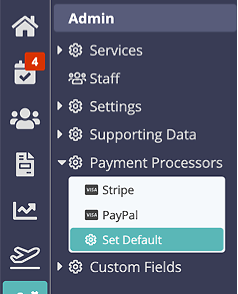
You can do this by using the “Default” option.
- Click “Default.”
- Choose “PayPal Standard” from the dropdown.
- Click “Update.”
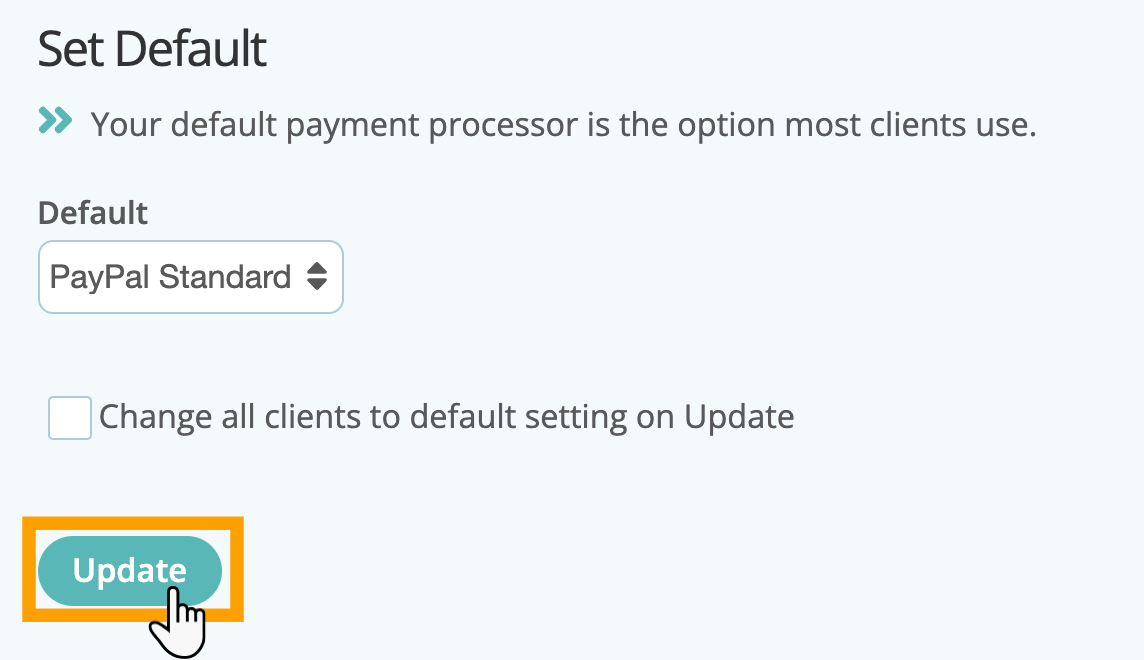
How do I Set All to Default?
Using the “Default” option (see previous screen) will only change the value of Payment Processor to PayPal if it was previously “not set.” If some or all of your clients have their Payment Processor already set (for example maybe you were previously using Authorize.net), you can force all previous settings to the new default by using the “Set all to Default” option.
- Click “Set all to Default”
- Click “OK – Set to default for all clients.
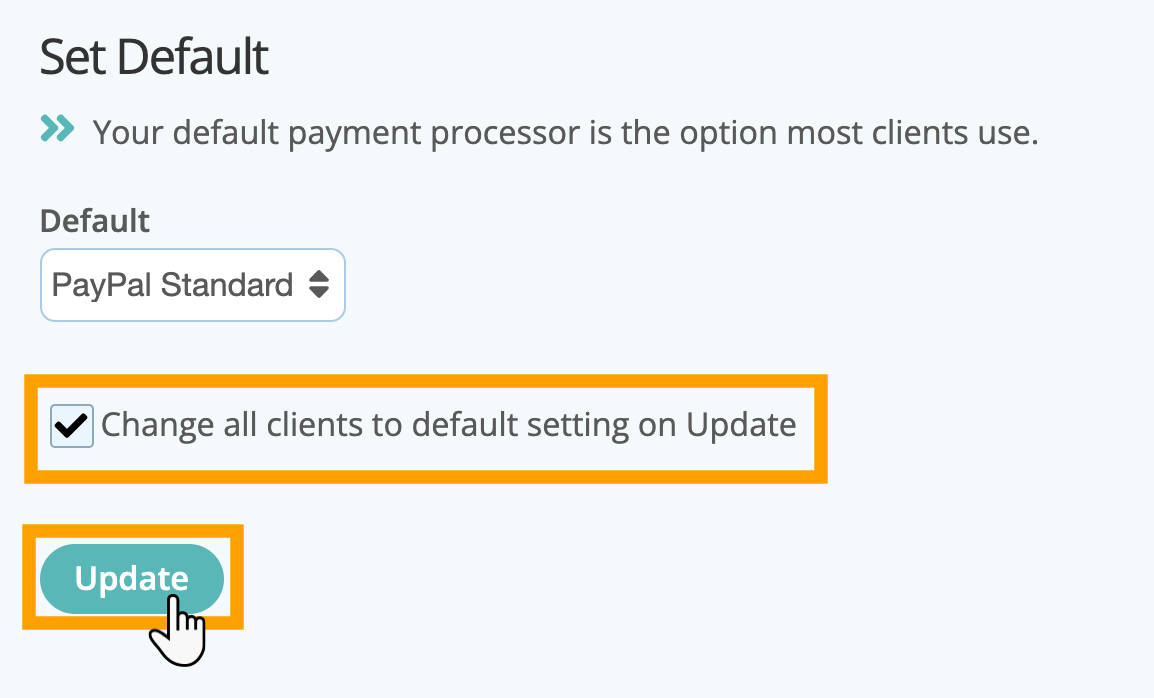
How do I set up an Individual Client to pay via PayPal?
Navigation: Clients > Click on a client account > Client Admin > Settings
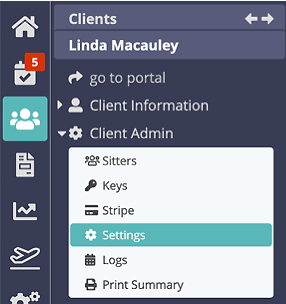
Step 1
To enable a client to use PayPal to pay their invoices with a stored credit / debit card:
- Navigate to your Client.
- Click “Settings.”
- Change the Payment Processor to “PayPal Standard.”
- Click “Update.”
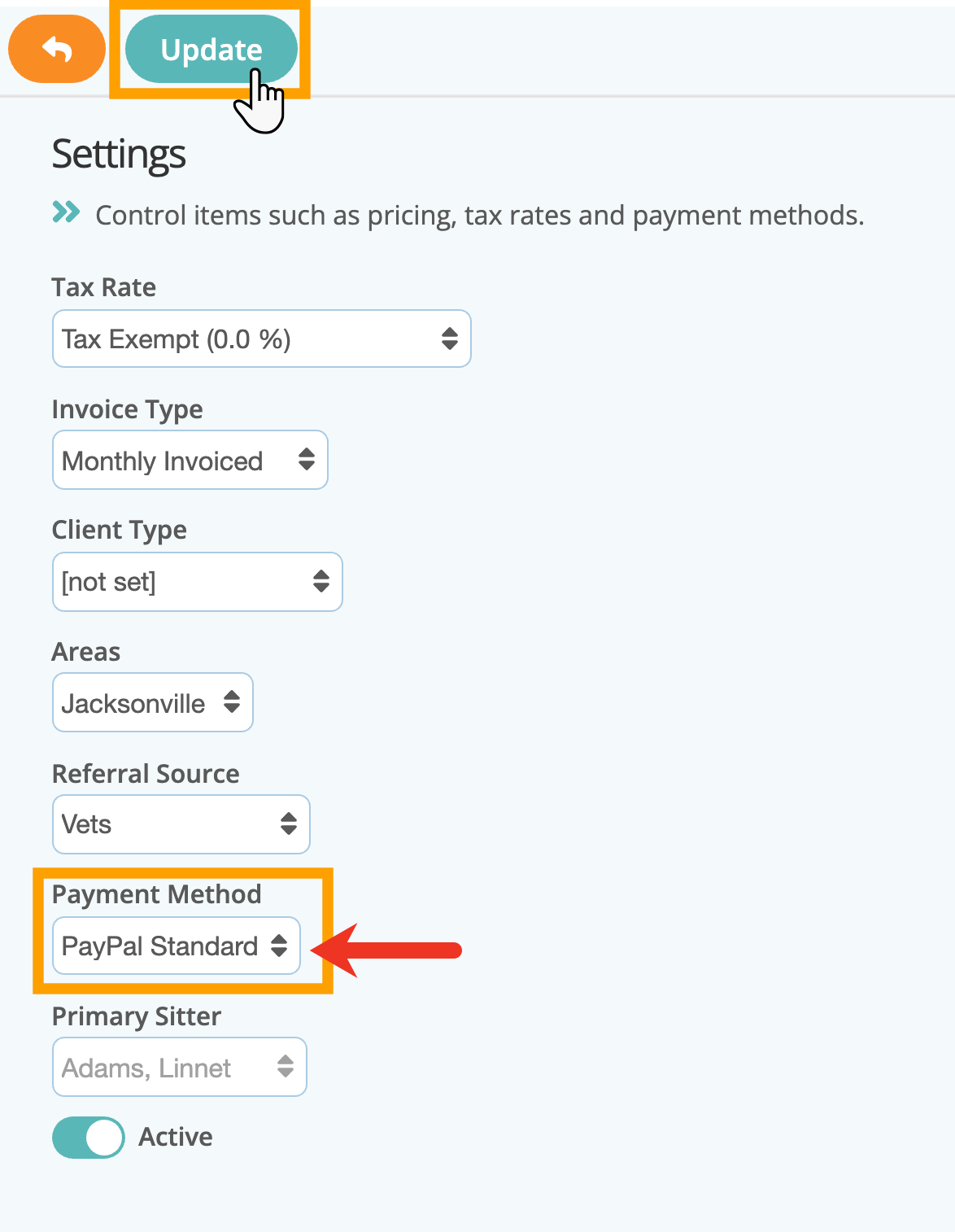
Step 2
Setting the Payment Processor to "PayPal" means that your client has access to the “Pay Now” functionality in the portal so that they can pay with their PayPal account or by entering a credit / debit card.
- Click "Pay Now" or pay an individual invoice with the "Pay" button.
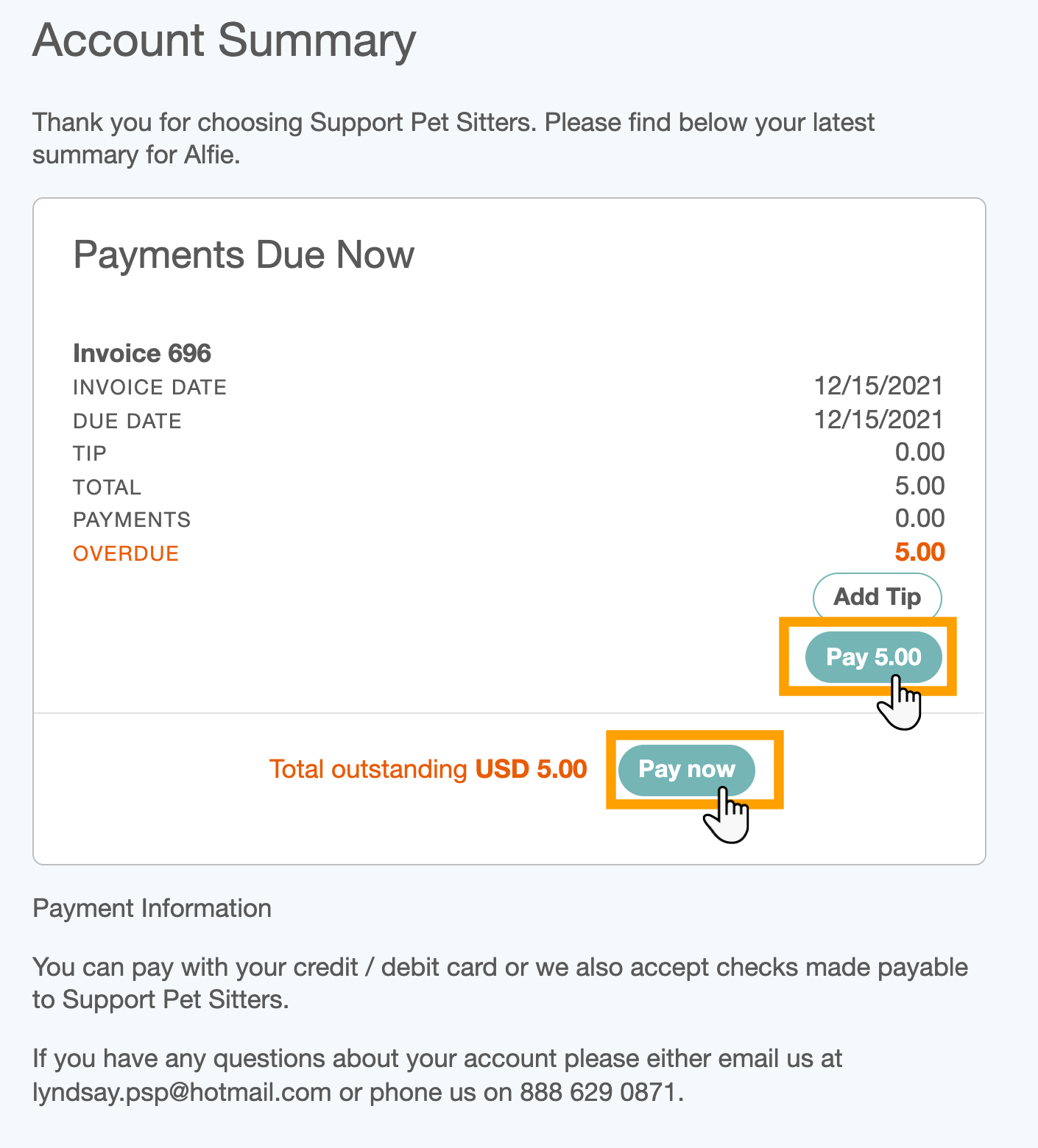
Step 3
Setting the Payment Processor to "PayPal" means that your client has access to the “Pay with PayPal Standard” functionality in the client portal so that they are redirected to the PayPal dashboard where they can log in to their PayPal account and pay via their preferred payment method.
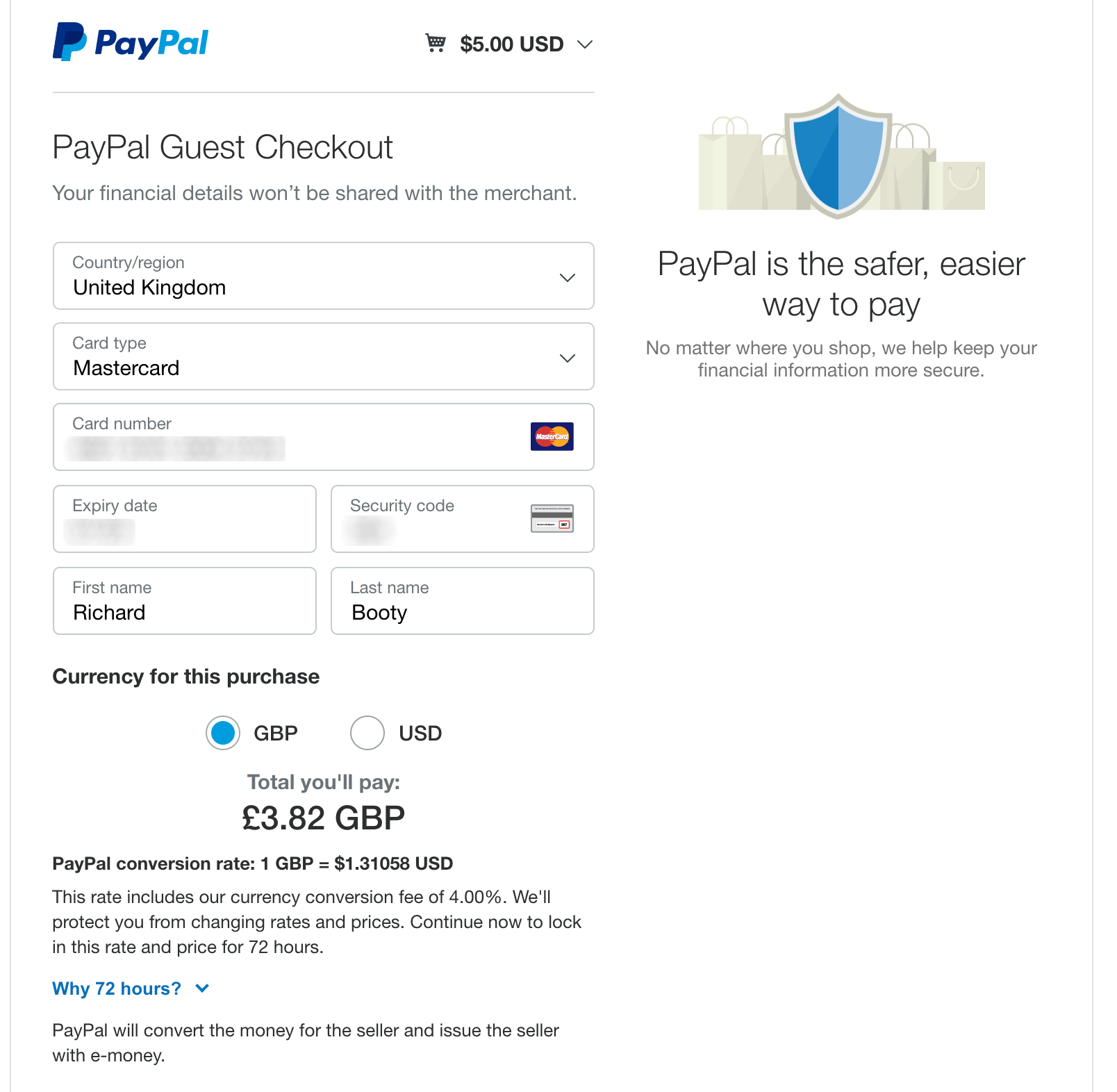
Was this article helpful?
That’s Great!
Thank you for your feedback
Sorry! We couldn't be helpful
Thank you for your feedback
Feedback sent
We appreciate your effort and will try to fix the article