Photos and Documents can be downloaded from any of the tabs on both the client and pet information, provided you have set up and enabled a custom field to allow this.
Various file formats may be present, and a maximum file size of <15Mb will be possible:
- TIFF
- JPEG
- PNG
- DOC
- DOCX
- XLS
- XLSX
- TXT
- similar filetypes to the above are acceptable.
Note about Custom Fields: Using Custom Fields enables you to customize the Client's pages in your Portal. This means you can add fields for data that you like to capture about a client such as specific pet behaviors or specific home management details. If you have added custom fields, the options available in some screenshots may not look exactly the same as yours.Tip: If you wish to change the content and layout in this section, see Custom Fields for more information.
Navigation: Click the link "go to portal" from any Client's account > My Information
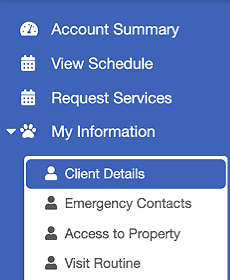
How does the Client Download a Photo?
- To download a photo, simply "right+click" on the mouse on the photo and save the image to the computer.
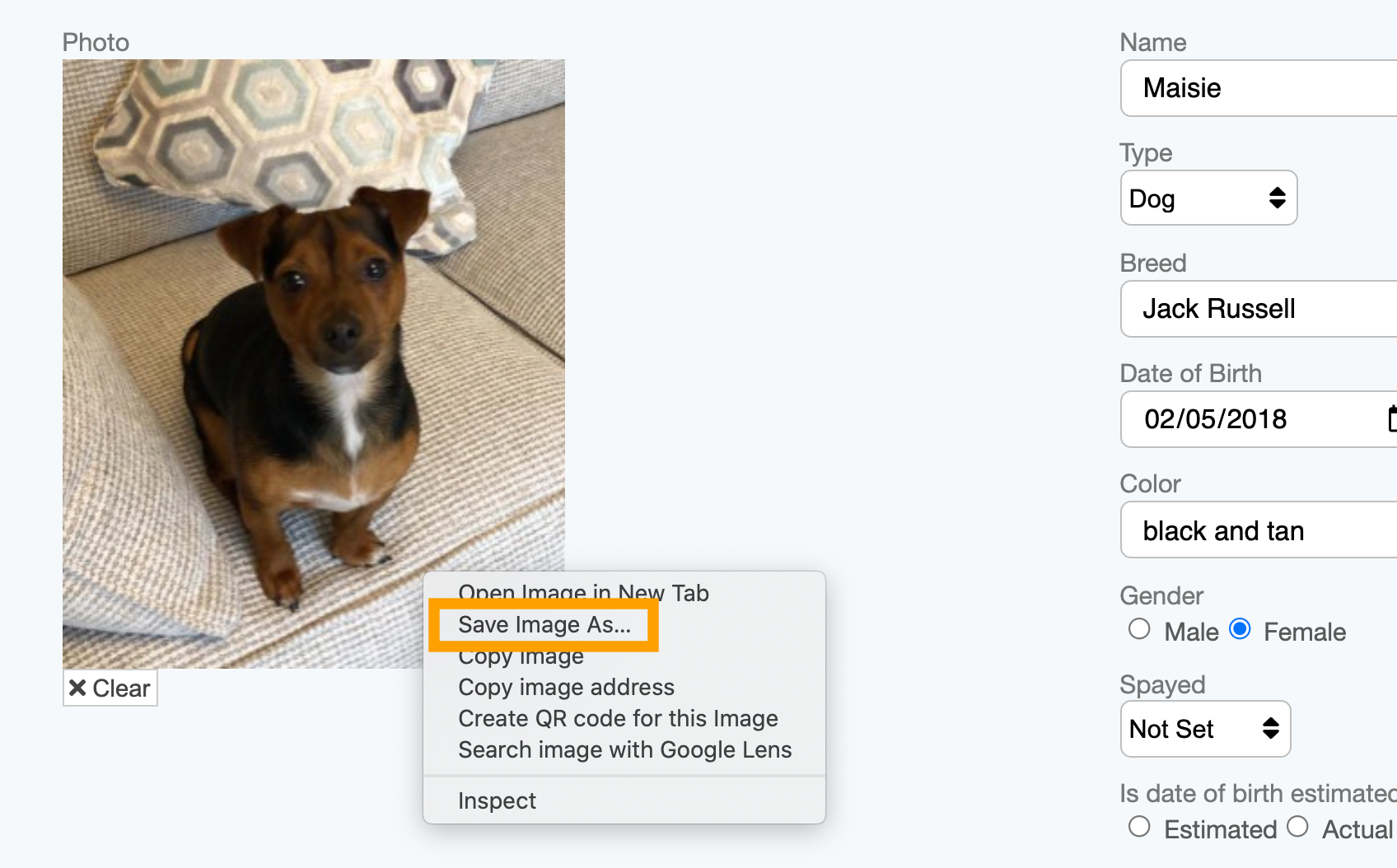
How does the Client Download a Document?
- Click on the link description link of the document to be downloaded.
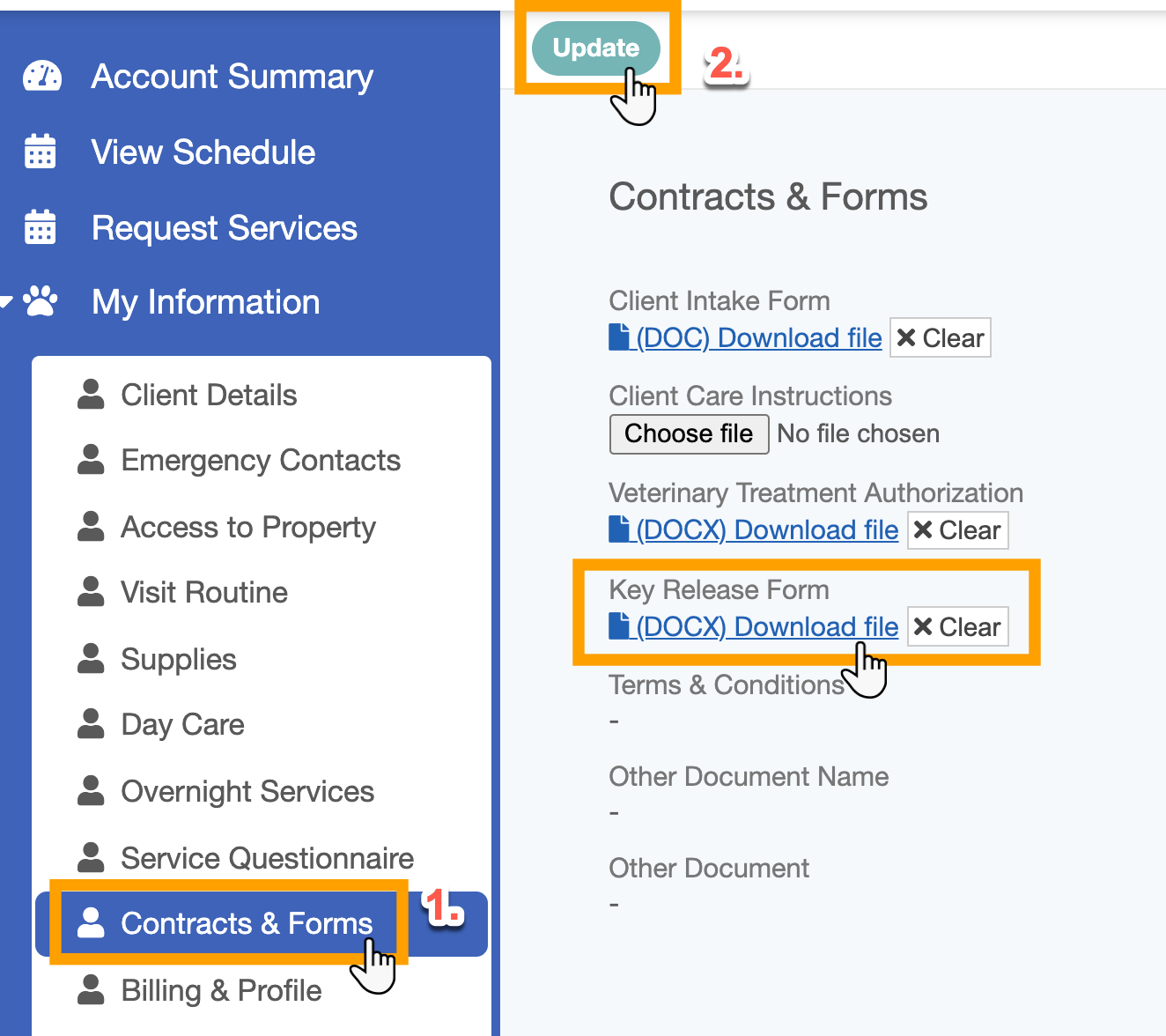
Here is an example of the "Key Release Form" that was downloaded from the client portal.

Was this article helpful?
That’s Great!
Thank you for your feedback
Sorry! We couldn't be helpful
Thank you for your feedback
Feedback sent
We appreciate your effort and will try to fix the article