You can use this permission to "hide" information from any staff member who is not authorized to see the sensitive information.
Restricted staff are often “new hires” who may not yet be sufficiently trusted to have access to certain information such as client phone numbers and email addresses, or they may be junior staff members who you do not wish to see everything in the business.
When you enable “Cannot see restricted fields”, any Pages, Sections or Fields defined as “restricted staff access” (see Custom Fields) are not visible in the staff dashboard when logged in as the staff member.
Tip: To learn how to make a Page, Section or Field “restricted” please refer to the section on Hide Data Field from Staff in Custom Fields.
Understanding Staff Permissions:
Staff Permissions allow you to fully customize the functionality available to particular staff roles within your business. Staff who are assigned work require the staff interface to complete their duties. Senior trusted staff may also require more access to certain scheduling or admin functions, particularly if they look after a team of sitters. In essence, Staff Permissions control which functions you give staff access to; the Interface Permissions control which modules staff can see.
Understanding Admin Permissions:
Admin Permissions allow you to fully customize the functionality and access available to particular admin roles within your business. Admins are usually key roles in the running of the business and need access to all or most areas of the software to do their job. Junior admin roles require a reduced set of functions and some areas would need to be restricted for this role. In essence, Admin Permissions control which functions you give staff access to; the Interface Permissions control which modules staff can see.
Example Role Permissions
How Do I Hide a Data Field from a Staff Member?
Navigation: Admin > Staff > select Staff Name > Permissions > Staff Permissions
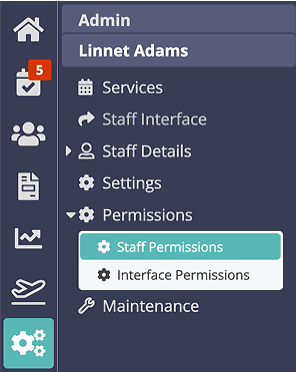
- Slide the toggle switch to ON for "Cannot See Restricted Fields."
- Click "Update."

An example in Custom Fields is the Access to Property page in the Client account. Here the security information including alarm codes is "restricted" from certain staff.

Was this article helpful?
That’s Great!
Thank you for your feedback
Sorry! We couldn't be helpful
Thank you for your feedback
Feedback sent
We appreciate your effort and will try to fix the article