Once you have created Pages, Sections, and Fields, you can set the correct access for Staff and Clients. There may be certain "internal" pages, sections or fields that you want Staff to see and input data for, but that you don't want Clients to see. In that case you would choose to "hide" these fields in the Portal.
Note: If you set entire Page to "Hidden in Portal," all of the Sections and Fields on that Page will be Hidden as well, and you CANNOT override the Page Level setting at the Section or Field level.What are Custom Fields? Custom Fields give you the power to design a custom database, with whatever data fields you need in a client account, a pet record, a staff record and Service Reports, and this is also reflected in a customized Client Portal. Not only can you maintain the data your business needs, you can set permissions on a field-by-field basis to allow different access and editing rights to only those groups you permit: Staff and Clients. Your data consists of separate Pages of information, and each page has Sections and each Section has Fields where data is input. Additionally, the data is dynamic, meaning you can control the input options or questions, depending on the answer to a previous question. For example, if a client is completing a pet record for a cat, you can ask a different set of questions than for a dog. Learn more: Custom Fields Display Conditions. |
What does the Field status panel mean? Each field now has a "status" panel describing what you can – and cannot – do to customize it in custom fields. Below are two examples of a "system" field that cannot be customized, and a custom field that can. Note: fields that cannot be deleted are ones that have already been populated in client, pet or staff accounts.   |
How Do I Make a Custom Field that is Hidden in the Client Portal?
Navigation: Admin > Custom Fields > Click on a database area > Then click on a Page, Section or Field
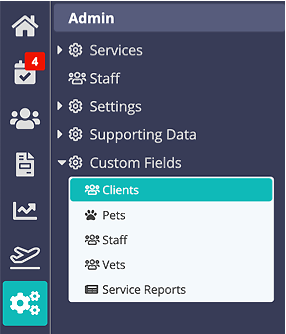
Step 1
- On the submenu that opens up under "Custom Fields", select which area of the system you want to work in: Clients, Pets, Staff, or Service Reports (Vets area is not customizable.)
- Select the Field to change permissions.
Tip: You must select a Page, then Section to access the Field menu. If you only select a Page, the entire Page and its contents will be hidden.
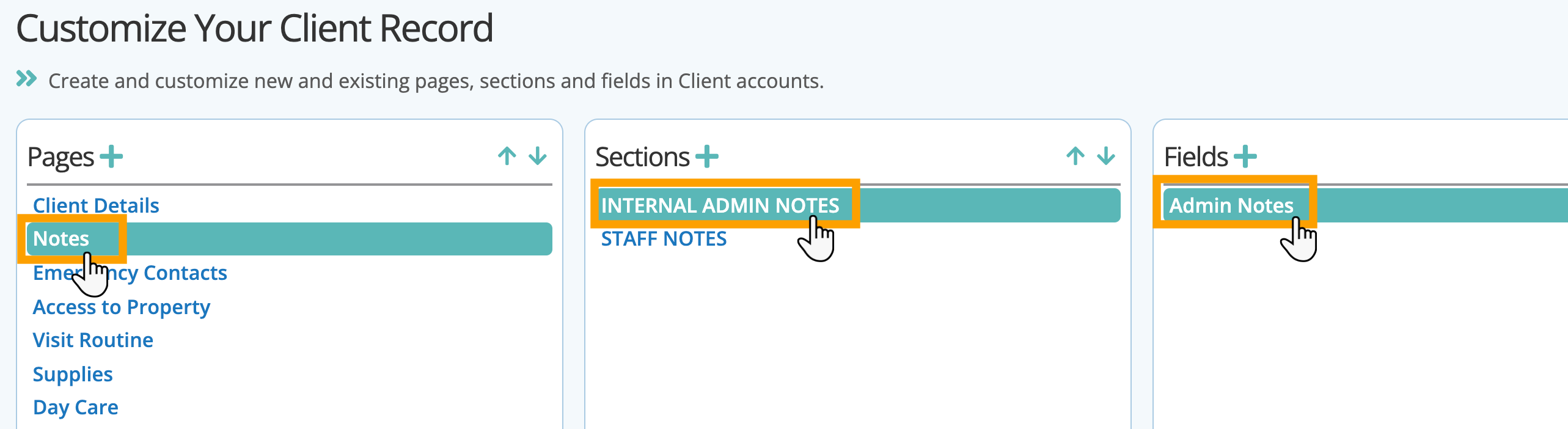
Step 2
- Toggle “Hidden in portal” to "ON" to hide the Page, Section or Field from the “My Information” tab in the Portal.
- Click "Update."
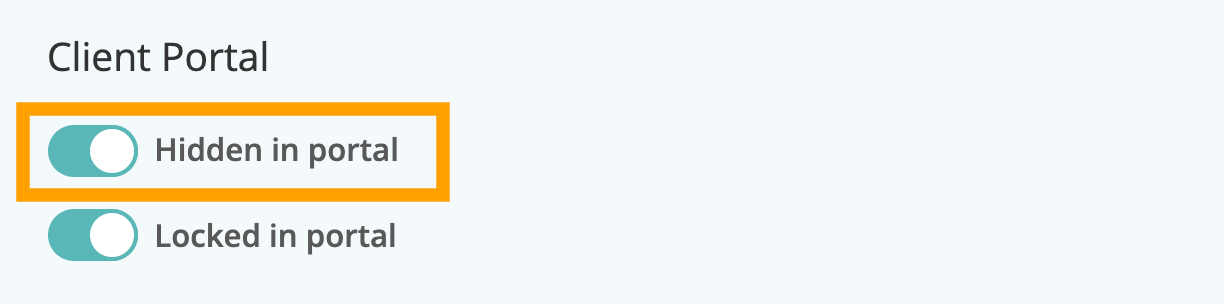
Was this article helpful?
That’s Great!
Thank you for your feedback
Sorry! We couldn't be helpful
Thank you for your feedback
Feedback sent
We appreciate your effort and will try to fix the article