Note: If you set an entire Page to "Locked in Portal," all of the Sections and Fields on that Page will be Locked as well, you can NOT override the Page Level setting at the Field level.What are Custom Fields? Custom Fields give you the power to design a custom database, with whatever data fields you need in a client account, a pet record, a staff record and Service Reports, and this is also reflected in a customized Client Portal. Not only can you maintain the data your business needs, you can set permissions on a field-by-field basis to allow different access and editing rights to only those groups you permit: Staff and Clients. Your data consists of separate Pages of information, and each page has Sections and each Section has Fields where data is input. Additionally, the data is dynamic, meaning you can control the input options or questions, depending on the answer to a previous question. For example, if a client is completing a pet record for a cat, you can ask a different set of questions than for a dog. Learn more: Custom Fields Display Conditions. |
How Do I Make a Custom Field that is "Locked in Client Portal?"
Navigation: Admin > Settings > Custom Fields > Click on a database area > Then click on a Page, Section or Field.

Step 1
- On the submenu that opens up under "Custom Fields", select which area of the system you want to work in: Clients, Pets, Staff, or Service Reports (Vets area is not customizable.)
- Select the Field to change permissions.
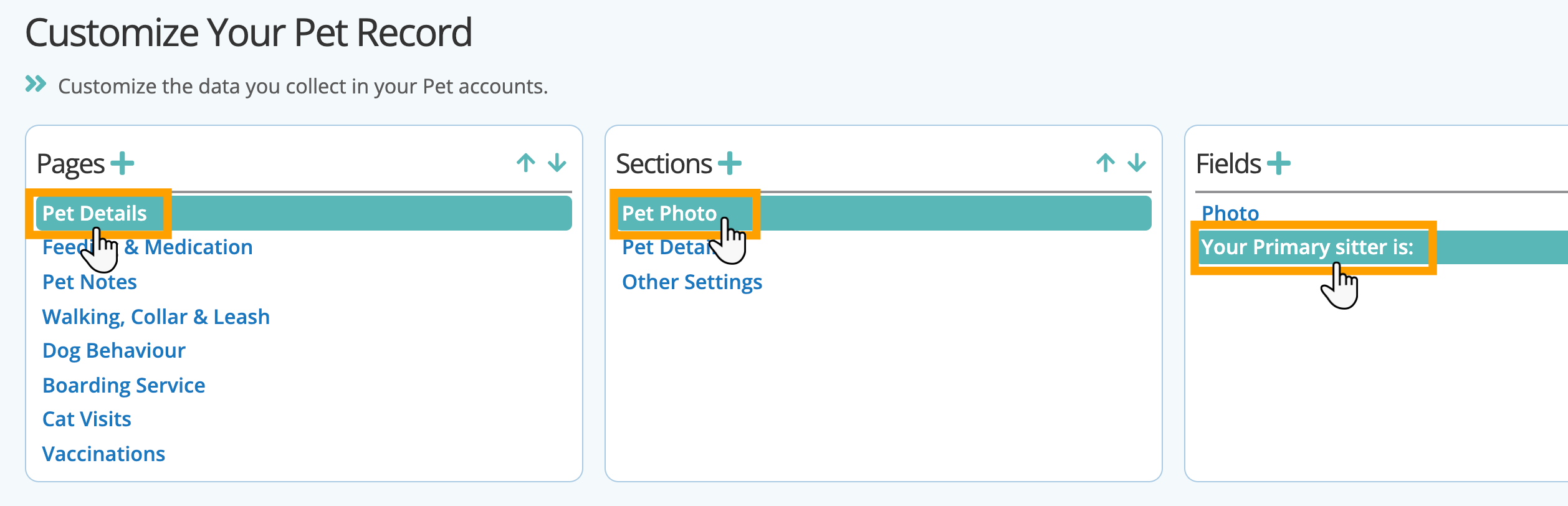
Tip: You must select a Page, then Section to access the Field menu. If you only select a Page, the entire Page and its contents will be hidden.
Step 2
- Toggle “Locked in Portal” to "ON" to prevent the client from editing the data in the Field from the “My Information” tab in the Client Portal.
- Click "Update."
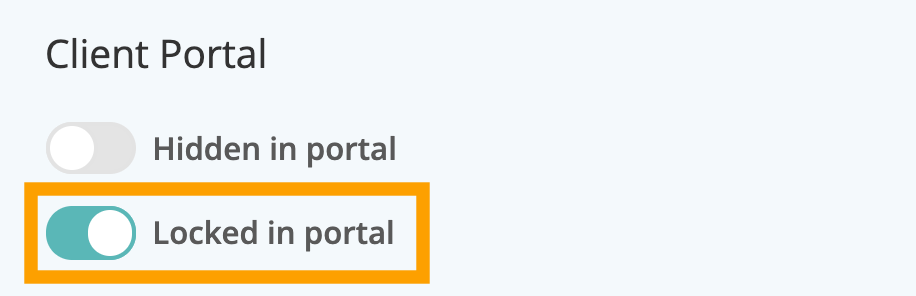
Was this article helpful?
That’s Great!
Thank you for your feedback
Sorry! We couldn't be helpful
Thank you for your feedback
Feedback sent
We appreciate your effort and will try to fix the article