To help to quickly differentiate between services, eg. walking, visits, boarding, daycare, etc, services can be given different colors in the schedule.
| What is a service item? A Service Item is a description and price for a service you provide, such as dog walk, pet sit, boarding, overnight, dog training, etc. Service items create your Schedule, Service Orders, and Invoices. A Service Item that is set for a time and date is assigned to a staff member to create the schedule. |
Tip: You could choose to give groups of services a particular color, eg. blue for walking, green for visits etc. Or you could give teams or an area a color.
How Do I Set a Color for a Service Item?
Navigation: Admin > Services > Service Items

Step 1
- Click on the service item to edit.

Step 2
Note: If you leave the color field empty, it will default to red.- If you prefer, there are a number of preset colors you can choose for your services. Click to select.
- OR Click in the "Schedule Color" field to activate the color selector.
- Click in the color picker. The "Schedule Color" field background updates with the chosen color. Move the dot to find a color.
- OR Alternatively, if you know the hexidecimal color value, enter it into the field. Copy the hexidecimal color value from another Service Item to match the exact color on multiple Service Items.
- Click "Update."
What is a hexadecimal color?
|
Tip: Schedule colors work best if you choose strong/bold/dark colors rather than light or pastel ones.
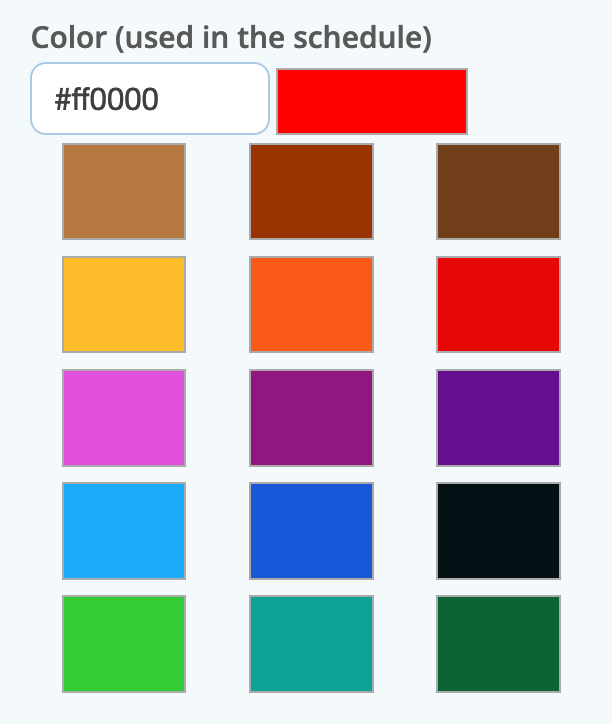
Was this article helpful?
That’s Great!
Thank you for your feedback
Sorry! We couldn't be helpful
Thank you for your feedback
Feedback sent
We appreciate your effort and will try to fix the article