Repeat Services schedules visits for all clients that have regularly recurring work at once. You can schedule visits for any time frame, such as weekly or monthly. When you do, you also create a Service Order for each client, that is ready for invoicing on your next billing cycle.
You can make a Repeat Service Inactive if a client needs to stop services during the summer, for example. You would also add "Scheduling Notes" to document when to reactivate the service.
Tip: A report of Inactive Repeat Services is available in Schedule > Repeat Services. Select a month-long date range and click "Show Inactive Clients" or "Show Inactive Services." From the report, you can view Scheduling Notes to know when to restart Inactive Services for clients.
You can also delete a Repeat Service Template entirely if the Client no longer requires regular scheduled visits.
TABLE OF CONTENTS
How Do I Make a Repeat Service Inactive?
Navigation: Clients > access a client's account > Repeat Services > Manage Repeats
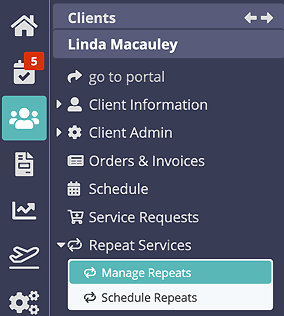
Step 1
- Select the Repeat Service to make inactive from the list on the left.
Tip: Inactive services are greyed-out.

Step 2
- Scroll down to the bottom of the screen, then toggle "Active" OFF, to make it Inactive.
- Click "Update."
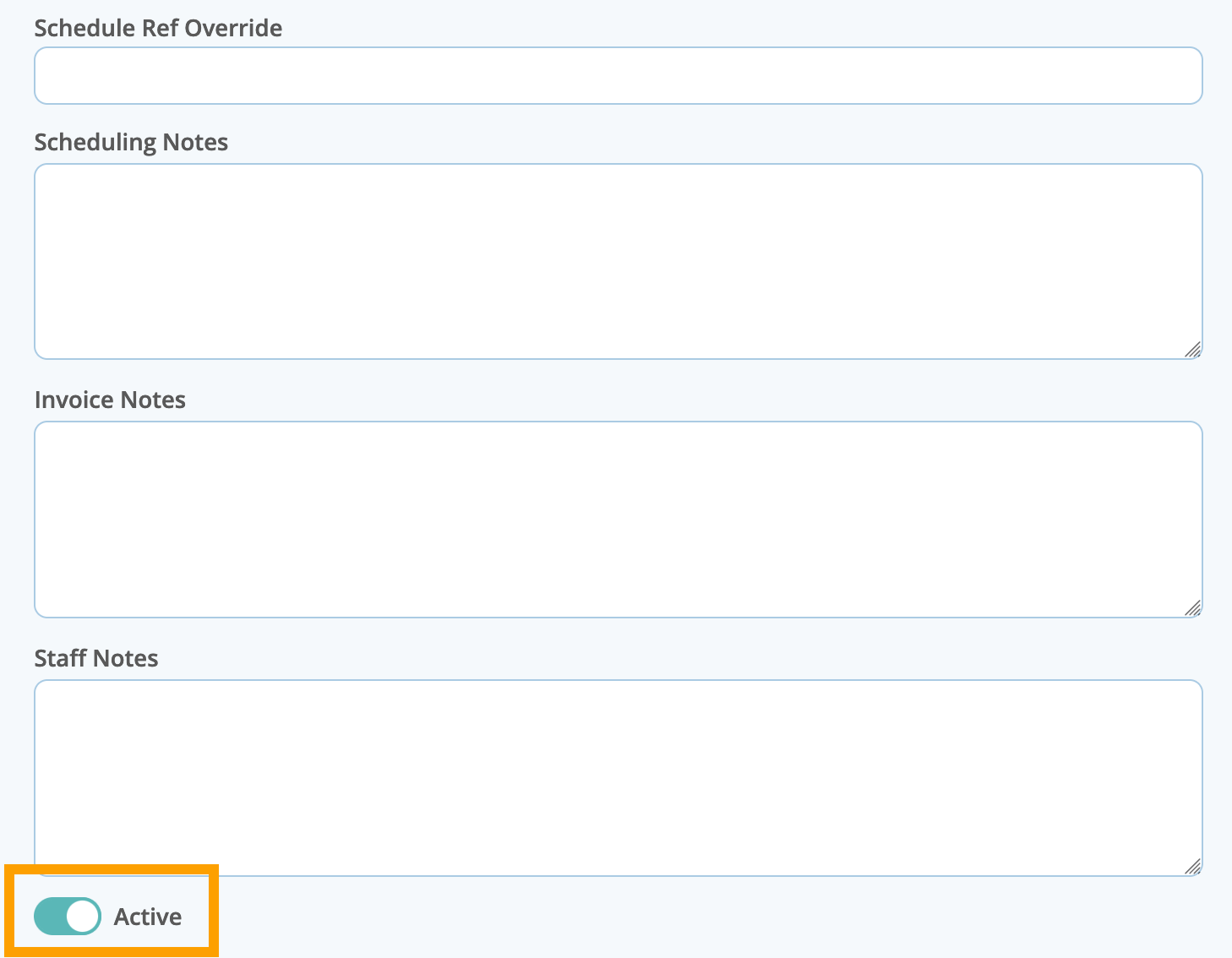
Tip: To re-activate an inactive repeat service, select it and toggle "Active" ON.
How Do I Delete a Repeat Service?
If your client no longer needs regular walks, delete the template to remove it from the repeat services list.
- From the Manage Repeats main screen, select the repeat service you wish to delete.
- Click "Delete."
- "Are you sure?" appears. Click "Delete" to confirm, or click "Cancel" to return to the repeat service.
Note: You CANNOT reinstate a deleted repeat service. If you need to temporarily stop repeat services for a client, make their repeat service Inactive as detailed above and add details into the "Scheduling Notes".
Tip: For more detailed information on managing Repeat Services, please click on the following article links:
Was this article helpful?
That’s Great!
Thank you for your feedback
Sorry! We couldn't be helpful
Thank you for your feedback
Feedback sent
We appreciate your effort and will try to fix the article