A Default Service Time allows you to set a time that the Service is scheduled for automatically when you add it to the schedule. When you are adding it (or editing it), you can adjust the default time.
Tip: You can use the default time to control where the services appear in the Column View of the Schedule. For example, to display all walking and day care services in the morning, midday and afternoon columns, and display boarding or overnights in the far right column, set those services at, 10PM and set your Schedule Settings to display 10PM in the far right column.
Note: If you have set the Standard time type, the default time you choose here will show in the Client Portal, however your client can select a different time using the drop down menu.How Do I Set the Default Time for a Service Item?
Navigation: Admin > Services > Service Items > select service item > Time Blocks / Time
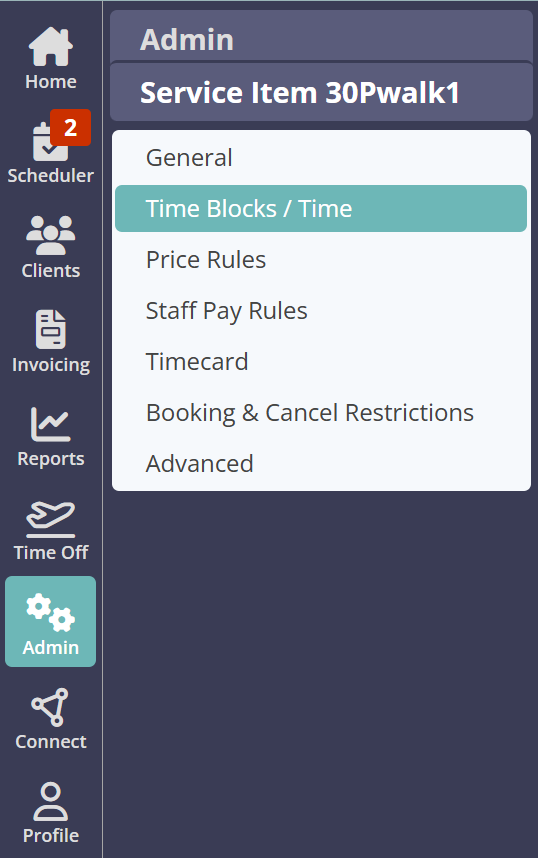
Step 1
- Click on the service item you wish to edit.
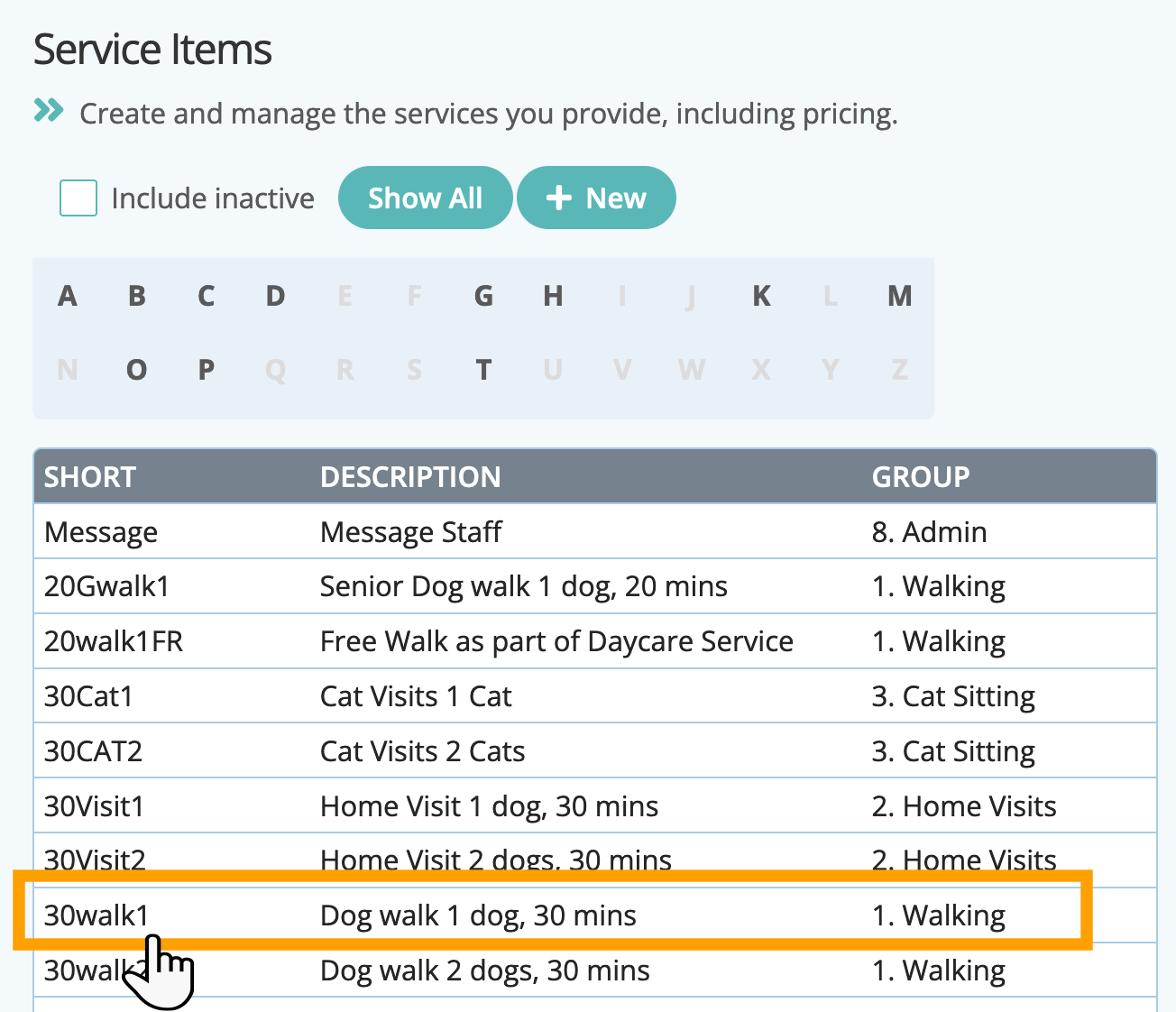
Step 2
- In "Default Time," select hours and minutes, AM/PM, which controls the time when the service will show on the Schedule.
- Click "Update."
Tip: For more onscreen help click the "i" icon next to any field for a detailed description. You can also click "Show more >>" at the top of each screen to access further explanation with links to our extensive knowledge base and tutorial videos in the Learning Zone.

Tip: Further reading:
Was this article helpful?
That’s Great!
Thank you for your feedback
Sorry! We couldn't be helpful
Thank you for your feedback
Feedback sent
We appreciate your effort and will try to fix the article